Brandy redux
Posts: 2376
Joined: 2/7/2007
Status: offline

|
PM 2012 offers 3 options for selecting 1/4 Greeting Card templates.
Option #1
1. Open PM 2012, then select 'Create From Scratch' on the 'New Project Options' window.
2. When the 'New Project' window opens, click on the down arrow next to the 'Project Type' box, then select 'Greeting Cards' in the menu that drops down.
3. Click on the down arrow next to the 'Sizes' box, then select either
4.25x5.5 Quarter-fold (for a Side Fold card)
OR
5.5x4.25 Quarter fold (for a Top Fold card)
Option #2
1. Open PM 2012, then select 'Create From a Ready-Made Template' on the 'New Project Options' window.
2. When the 'Select a Project Template' window opens, click on 'Avery Template Sheets'
3. Select '3266 Avery Greeting Card' - the third item from the left in the top row.
Option #3
1. Open PM 2012, then select 'Create From a Ready-Made Template' on the 'New Project Options' window.
2. When the 'Select a Project Template' window opens, click on the 'All Template Categories' tab - the tab on the far right, as can be seen in the image at the bottom of this message.
3. Click on the + (for PCs) or arrow (for Macs) next to 'Greeting Cards'.
4. Click on the + (for PCs) or arrow (for Macs) next to 'Print at Home'.
5. Click on the + (for PCs) or arrow (for Macs) next to 'Quarter-Fold'.
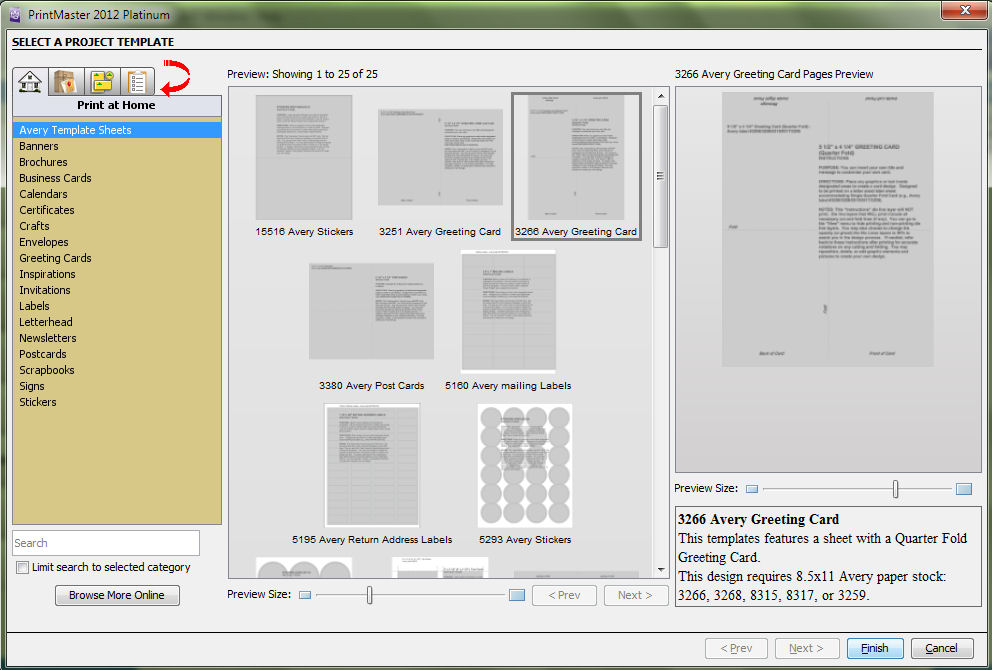
 Attachment (1) Attachment (1)
_____________________________
For More Help: Click on the FAQ link at the top of this page Then, click on the All FAQ's button on the next page To contact me by email, please send your message to pine_97@yahoo.com
|

 Printable Version
Printable Version

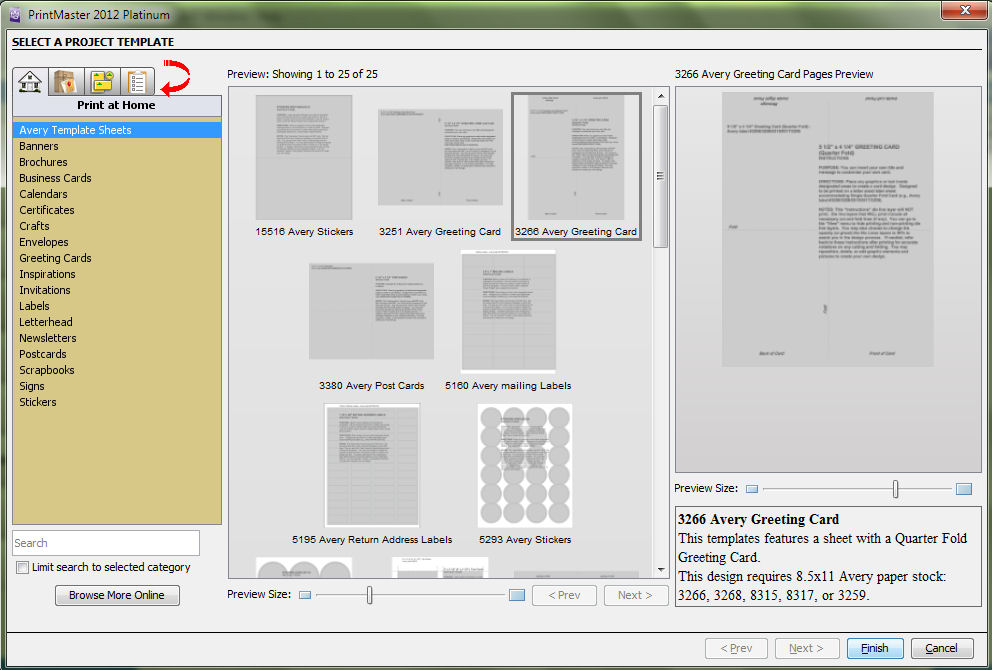





 New Messages
New Messages No New Messages
No New Messages Hot Topic w/ New Messages
Hot Topic w/ New Messages Hot Topic w/o New Messages
Hot Topic w/o New Messages Locked w/ New Messages
Locked w/ New Messages Locked w/o New Messages
Locked w/o New Messages Post New Thread
Post New Thread