Brandy redux
Posts: 2376
Joined: 2/7/2007
Status: offline

|
Hi mfgibson,
1) With all PrintMaster 2011 greeting cards, the Front and Back of the card are placed on one side of the paper and the Inside Left and Inside Right are placed on the other side of the paper. And, each side of the paper is displayed on the workspace as a single page. So, for a side fold card, the Back would be on the left side of the page and the Front would be on the right side of the page. And, for a top fold card, the Back would be on the top of the page and the Front would be on the bottom of the page.
Since PrintMaster 2011 Greeting Cards never include an actual PrintMaster logo, it is not clear to me what you meant when you said "so that I can put the page I want on the back of the card instead of a PrintMaster logo?". However, it is very important to keep in mind that any text or graphic which is displayed on the workspace for a pre-designed greeting card can be deleted by simply right clicking on that object then selecting 'Delete' in the menu that drops down. If an object cannot be deleted, that would indicate that the object is a Background Paper. The only way to change Background Papers would be to go to Arrange | Change Background Paper.
2) After you go to File | Print, you will see on the Print window that 2 pages can be selected (as can be seen in the image below).
To print the greeting card, you would select only one page for printing. Then, after that page has been printed, you would put the paper back into the printer, go back to File | Print again, then select the other page for printing.
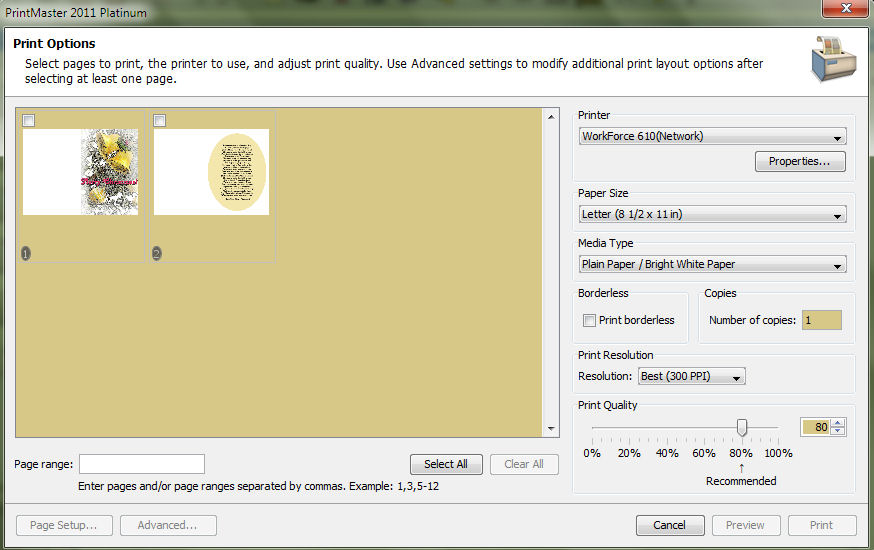
 Attachment (1) Attachment (1)
_____________________________
For More Help: Click on the FAQ link at the top of this page Then, click on the All FAQ's button on the next page To contact me by email, please send your message to pine_97@yahoo.com |

 Printable Version
Printable Version






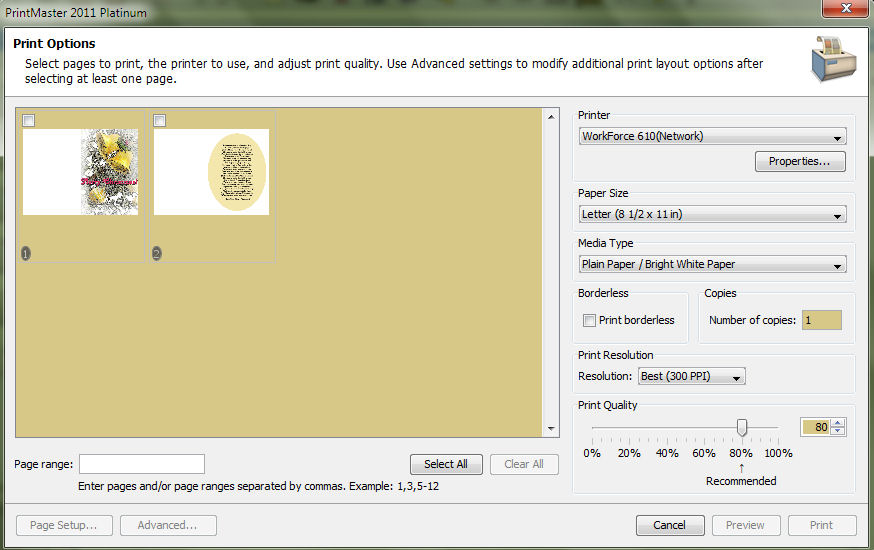

 New Messages
New Messages No New Messages
No New Messages Hot Topic w/ New Messages
Hot Topic w/ New Messages Hot Topic w/o New Messages
Hot Topic w/o New Messages Locked w/ New Messages
Locked w/ New Messages Locked w/o New Messages
Locked w/o New Messages Post New Thread
Post New Thread