ellengard
Posts: 3253
Joined: 10/2/2006
Status: offline

|
quote:
ORIGINAL: JillRFTH
... how to change paper print stock to CARD Stock for business card printing.
I don't know how it works on a Mac, but I can't see it being any different from PC in this situation. In the Print Options, click the Printer Properties button. The dialog box that opens depends on what printer driver you have. Mine is for my Samsung, so I open the Paper tab, then select Card Stock from the Type drop-down menu. Your printer will have a dialog box with similar options.
< Message edited by lindarobin -- 2/26/2015 5:00:53 PM >
|

 Printable Version
Printable Version






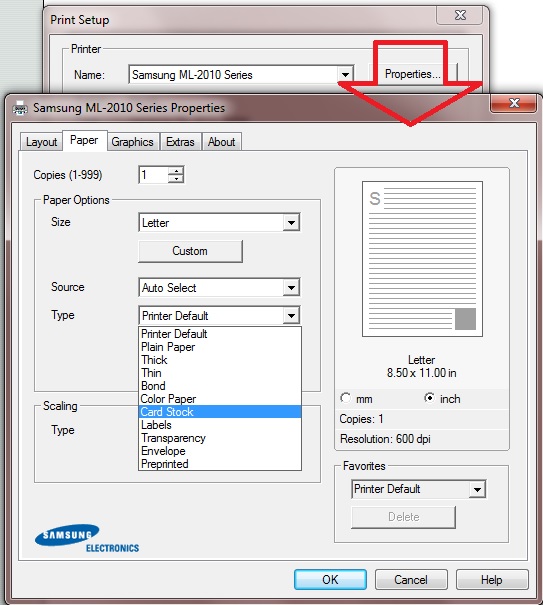

 New Messages
New Messages No New Messages
No New Messages Hot Topic w/ New Messages
Hot Topic w/ New Messages Hot Topic w/o New Messages
Hot Topic w/o New Messages Locked w/ New Messages
Locked w/ New Messages Locked w/o New Messages
Locked w/o New Messages Post New Thread
Post New Thread