Linda R
Posts: 10
Joined: 12/12/2008
Status: offline

|
Can I lighten (change the tint) the picture in a text box? I want to make the text pop. Thanks.
Linda
-------------
I've changed the subject line of this thread to accurately describe the techniques explained below, so that other users can find it when they do a key word search.
This thread is about image editing, not text box editing which is limited to changing font style, font color, font size, left/right/center justification, etc.
-lindarobin
< Message edited by lindarobin -- 12/14/2008 8:53:07 PM >
|

 Printable Version
Printable Version






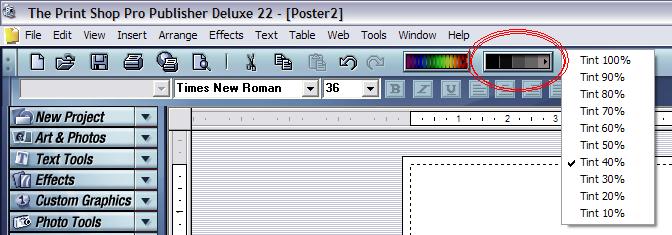

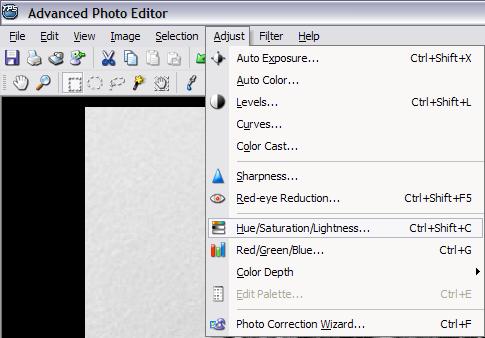

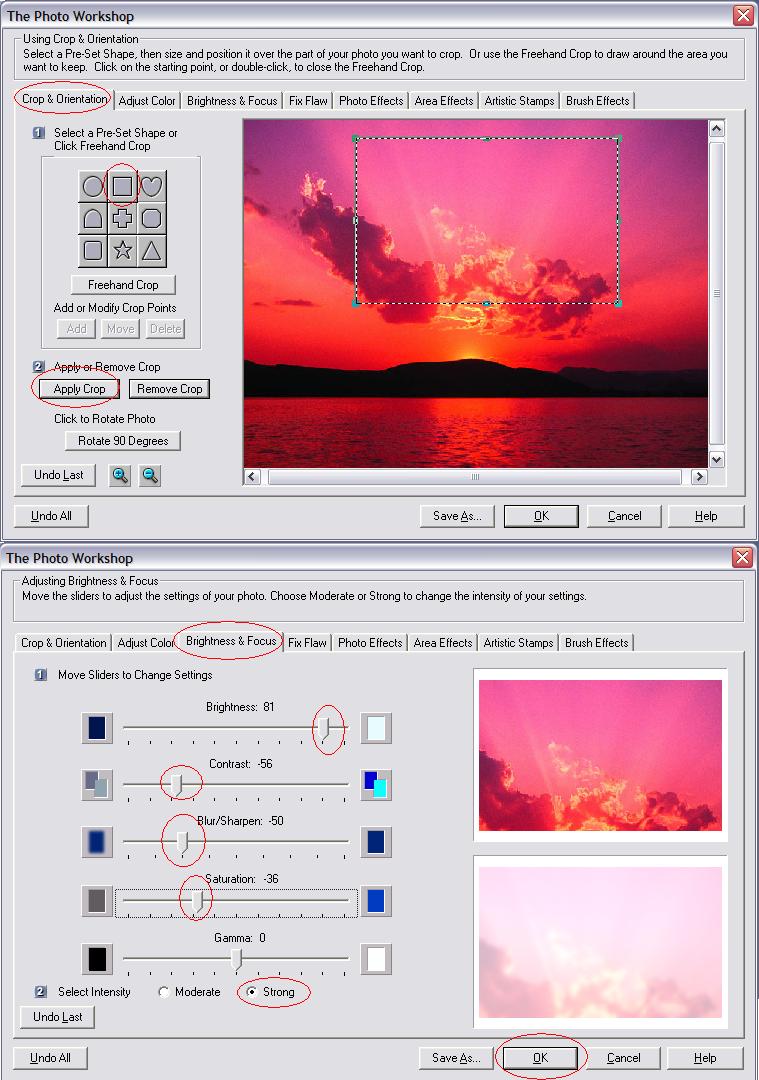
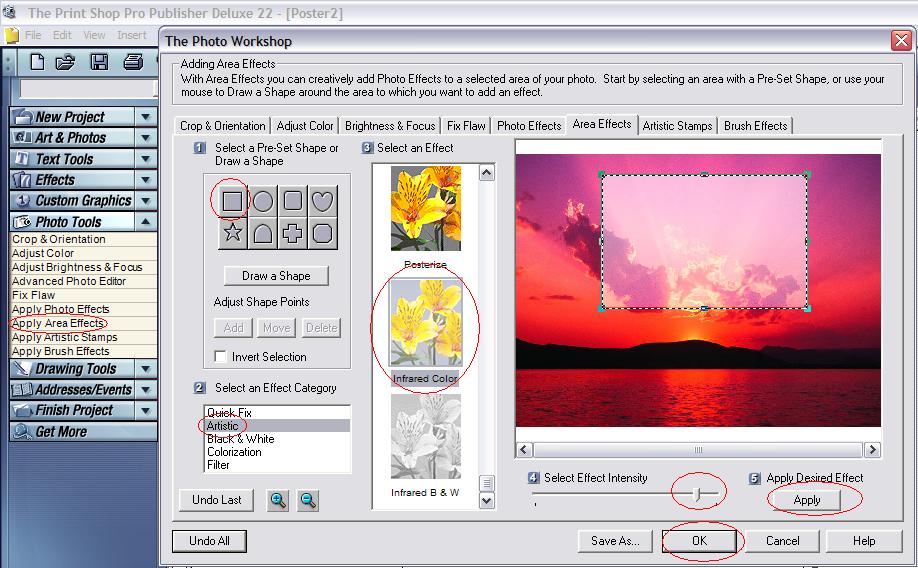
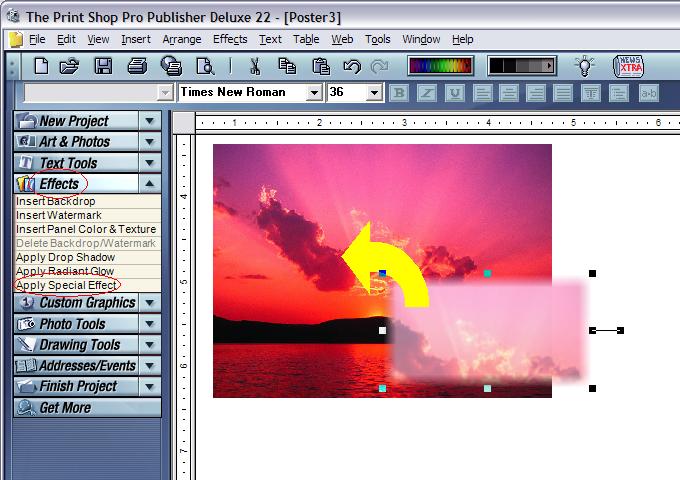

 New Messages
New Messages No New Messages
No New Messages Hot Topic w/ New Messages
Hot Topic w/ New Messages Hot Topic w/o New Messages
Hot Topic w/o New Messages Locked w/ New Messages
Locked w/ New Messages Locked w/o New Messages
Locked w/o New Messages Post New Thread
Post New Thread