Brandy redux
Posts: 2376
Joined: 2/7/2007
Status: offline

|
NOTE: This information applies to ALL versions of PrintMaster EXCEPT PrintMaster 2.0 & 2011 - because PrintMaster 2.0 & 2011 are not true upgrades of PrintMaster. Instead, PrintMaster 2.0 & 2011 are rewritten and redesigned versions of PrintMaster, which work in an entirely different manner than all previous versions of PrintMaster..
For PrintMaster 18.1 and all previous versions of PrintMaster, you'll want to be sure to do a 'clean' install, exactly as described in this FAQ
'Clean' Install on Win98/Me/XP/2000/Vista/Win7
Then, the quickest and easiest way to install all of the disks is to choose the Custom Install option when you initially install the program. During the Custom install process, you would select the "This feature, and all its subfeatures, will be installed on the local hard drive" option for EACH item on the Custom Setup window which shows a round CD image next to the item.
During the Custom install process, a window similar to the one below will be displayed. Even though the image below is for Print Shop, the selections you would make for a Custom install of PrintMaster would look pretty much the same as that Print Shop image.
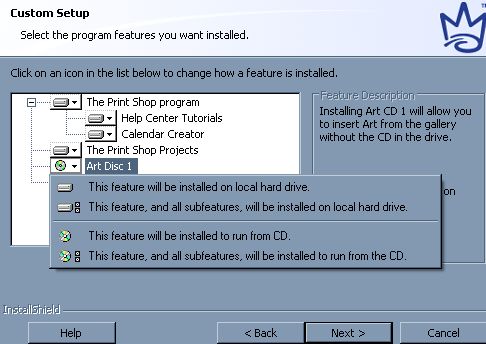
For any option which has a round CD image in front of that option, click on the down arrow next to that option, then select "This feature, and all its subfeatures, will be installed on the local hard drive." This will cause the round CD image to be changed to a rectangular hard drive image. Repeat for each component which displays a round CD image.
If you chose the Typical install option when you initially installed the program, but you now want to fully install the program - so that no disk swapping is required - click on this link
Complete Custom Install after Typical Was Chosen
to view a FAQ which describes how to complete a Custom Install.
< Message edited by Brandy redux -- 8/24/2011 11:24:04 AM >
_____________________________
For More Help: Click on the FAQ link at the top of this page Then, click on the All FAQ's button on the next page To contact me by email, please send your message to pine_97@yahoo.com
|

 Printable Version
Printable Version

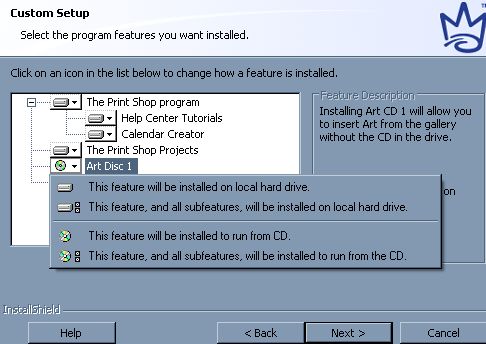




 New Messages
New Messages No New Messages
No New Messages Hot Topic w/ New Messages
Hot Topic w/ New Messages Hot Topic w/o New Messages
Hot Topic w/o New Messages Locked w/ New Messages
Locked w/ New Messages Locked w/o New Messages
Locked w/o New Messages Post New Thread
Post New Thread