debbab
Posts: 5
Joined: 12/13/2019
Status: offline

|
Thanks so much. You've been helpful. The thing with the photo is that for example, in PowerPoint, I can bring up a photo, then click crop to shape and it will make the photo the shape that I click on. Then I can resize it and make a border or whatever. In the instance I was using, I just wanted the face, no body, and I wanted it round. I could crop the photo but it would be square and when inserted into the round shape, you could still see the square. I was able to do this on a ten year old version - but not having any reference for help, made it all very frustrating.
And, by the way, It is almost a week and no one has gotten back to me about any of my four tickets I submitted. That is what frightens me about the software and the company.
I do appreciate the link you forwarded to me. I hope they will include an updated help link in the future and improve on their customer service.
Thanks again!!
By the way, the card you attached is beautiful!!
|

 Printable Version
Printable Version







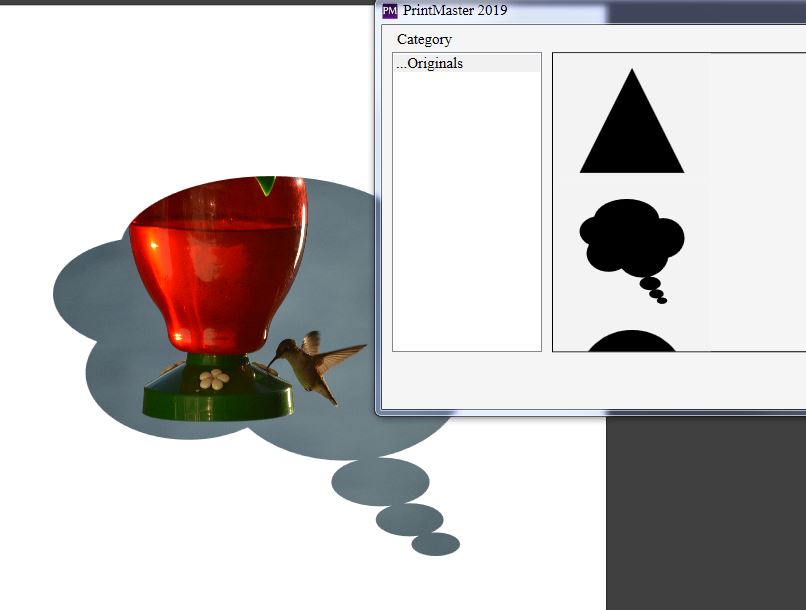

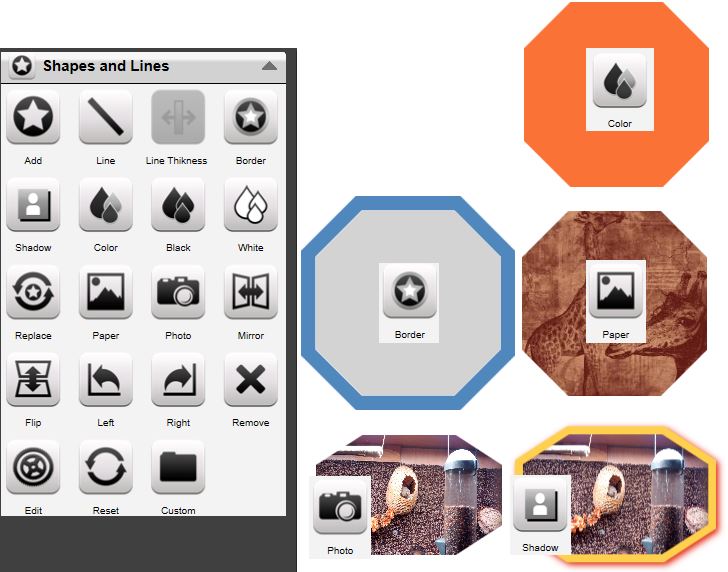
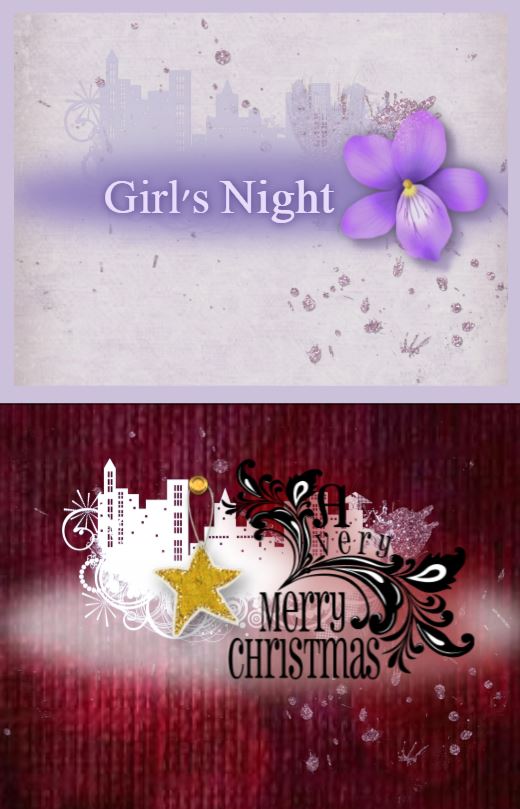

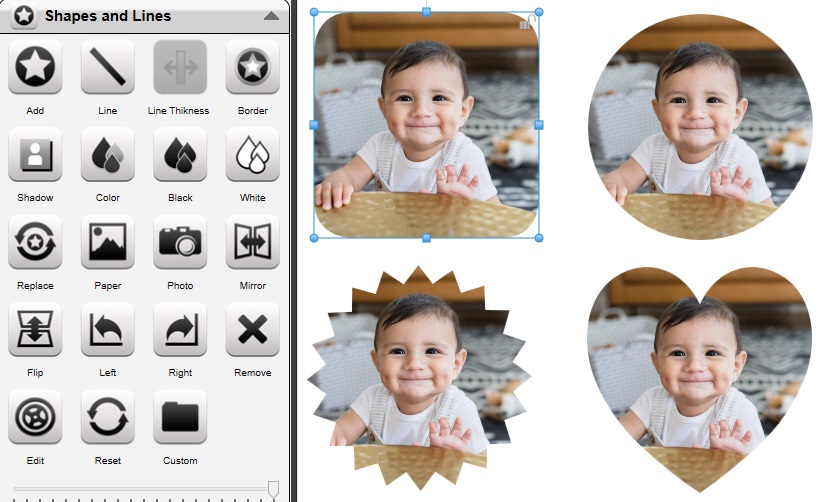
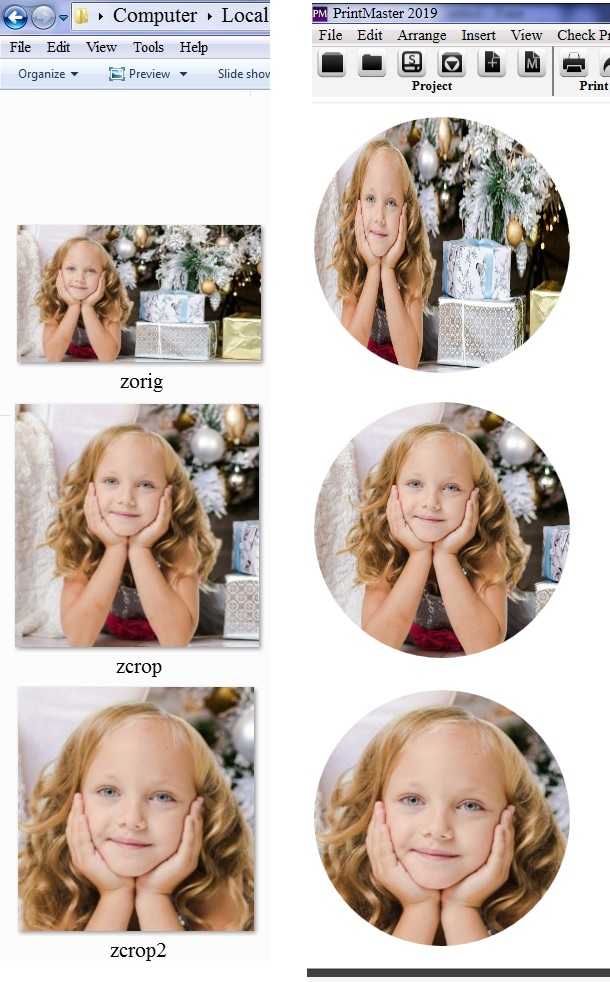



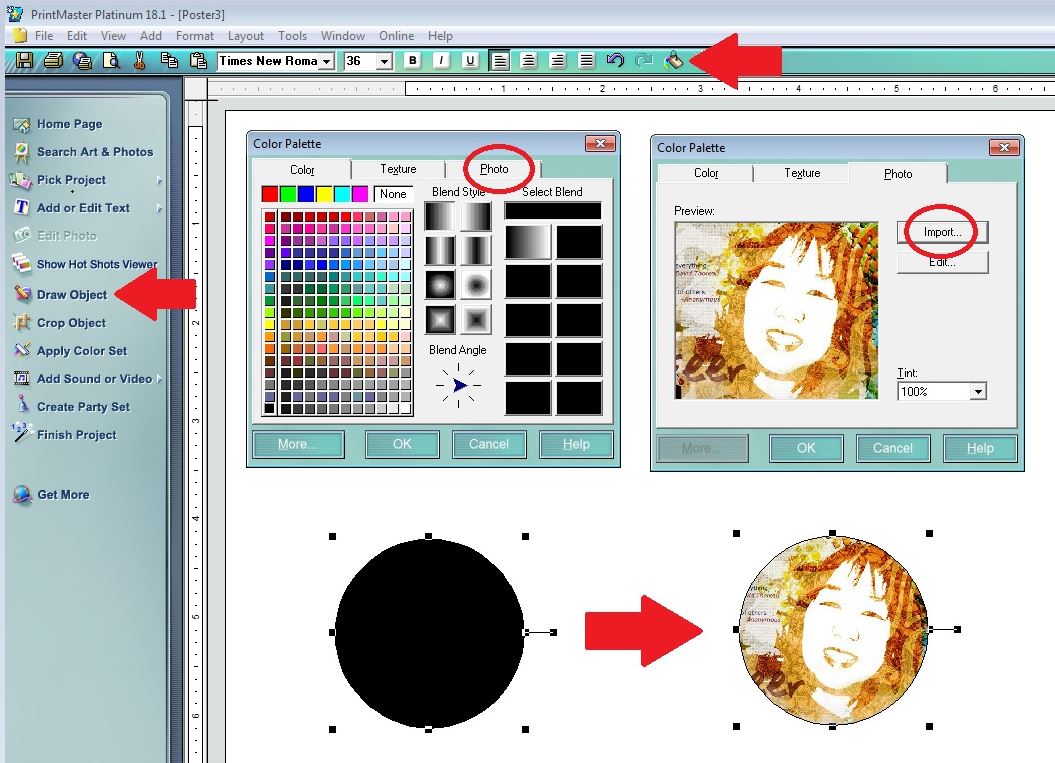
 New Messages
New Messages No New Messages
No New Messages Hot Topic w/ New Messages
Hot Topic w/ New Messages Hot Topic w/o New Messages
Hot Topic w/o New Messages Locked w/ New Messages
Locked w/ New Messages Locked w/o New Messages
Locked w/o New Messages Post New Thread
Post New Thread