Brandy redux
Posts: 2376
Joined: 2/7/2007
Status: offline

|
Hi hayley,
When you view the label on the workspace, do you see a dotted line margin inside the solid line border of the label? If you do, that means that you did not select the Full Bleed option when you created the Custom Paper. And, that also means that your labels have built-in, unprintable margin areas around all 4 sides of each label. And, the ruler you see on the workspace displays ONLY the printable area on the label. So, the ruler will be slightly smaller than 4 x 6. If you want to print to the very edge of the label, you must go back to the Custom Paper you created and select the Full Bleed option. And, after you do that, you might have to close and then re-open the label project for the Full Bleed option to be properly activated. But, when the Full Bleed option is properly activated, the dotted line margins will be OUTSIDE the solid line border of the label. And, the ruler will be set to slightly larger than 4 x 6. HOWEVER, when you design your label you'll want to be sure that the pictures on the label do NOT extend outside the solid line border of the label - because if they do, and if you did not design your labels with spaces between them, pictures from one label could print overlapped over other labels that touch that label.
_____________________________
For More Help: Click on the FAQ link at the top of this page Then, click on the All FAQ's button on the next page To contact me by email, please send your message to pine_97@yahoo.com |

 Printable Version
Printable Version







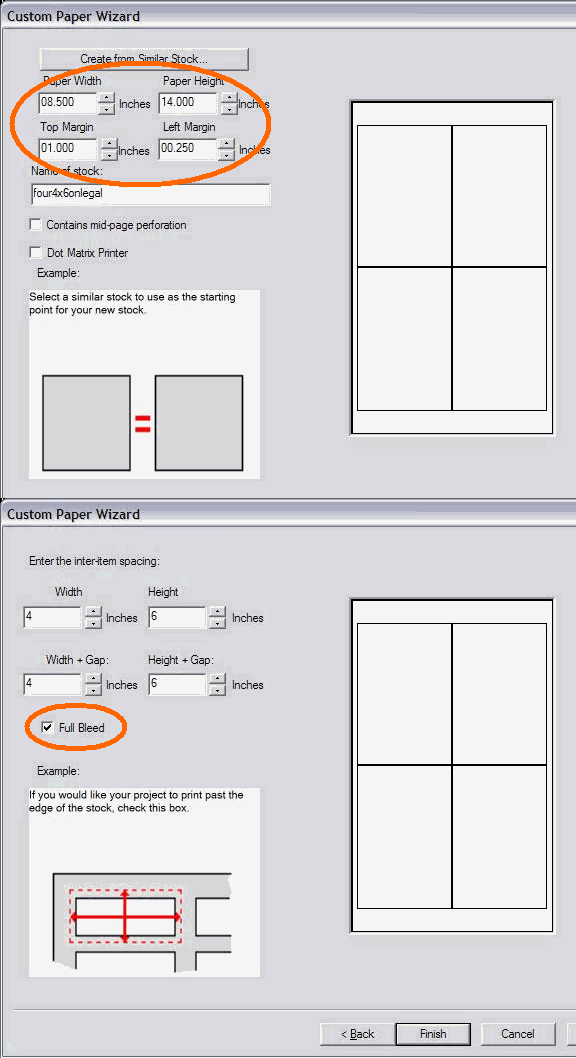

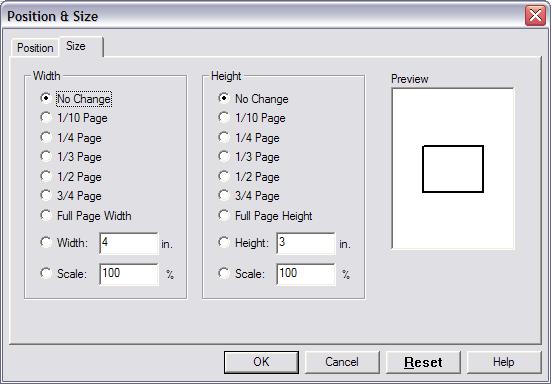


 New Messages
New Messages No New Messages
No New Messages Hot Topic w/ New Messages
Hot Topic w/ New Messages Hot Topic w/o New Messages
Hot Topic w/o New Messages Locked w/ New Messages
Locked w/ New Messages Locked w/o New Messages
Locked w/o New Messages Post New Thread
Post New Thread