Brandy redux
Posts: 2376
Joined: 2/7/2007
Status: offline

|
Many PM 2012 Greeting Cards (both half-fold and quarter-fold) will be displayed as 4 pages at the bottom of the workspace - as is seen in the image below
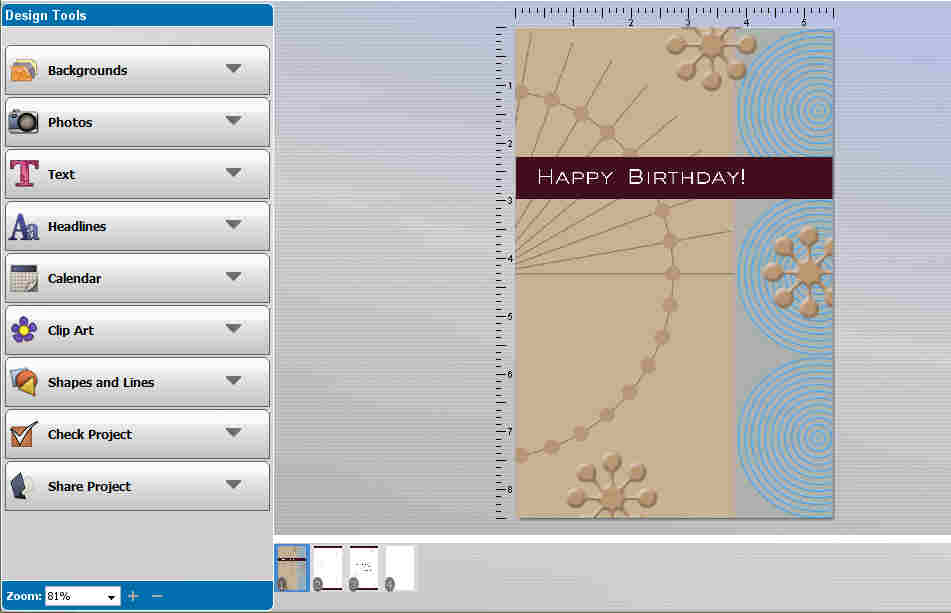
For many (but not all) brands of printers, each page of the Greeting Card will be printed on a separate sheet of paper.
PM 2012 is programmed to pause to allow the user to turn the paper over after the Front and Back pages are printed - on separate sheets of paper. However, when the print process is continued, the Inside Left and Inside Right pages will then be printed - also on separate sheets of paper.
If only the Front and Back pages are selected for printing, the Front page will print, the print process will pause, then the Back page will print.
If only the Inside Left and Inside Right pages are selected for printing, the Inside Left page will print, the print process will pause, then the Inside Right page will print.
RECOMMENDED WORKAROUND:
It has been determined that half-fold and quarter-fold greeting cards can be successfully printed when the template is selected by doing this:
1. When PM 2012 opens, select 'Create from a Ready-Made Template'
2. When the 'Select a Project Template' window opens, select either the 3251 Avery Greeting Card (half-fold) template or the 3266 Avery Greeting Card (quarter-fold) template in the 'Avery Template Sheets' category.
** It is, however, very important to keep in mind that the 3251 Avery Greeting Card (half-fold) template is designed with only the 'outside' pages. So, it is necessary to manually create the 'inside' pages by clicking on 'Insert' in the menu bar then selecting 'Add Page' in the menu that drops down.
** It is also very important to keep in mind that Ready-Made Templates in the 'Avery Template Sheets' category are designed with the Red, Green & Blue Color Components set to 204 for all backgrounds. Since the 255 Color Component is required for Red, Green & Blue for a white background, the 204 Color Component will cause the backgrounds to print as a light gray.
The quickest way to fix this problem would be to do this:
1. Click on 'Backgrounds' in the tool bar on the left side of the workspace.
2. Click on the 'Color' icon.
3. Click on 'White' or on the desired background color.
< Message edited by Brandy redux -- 8/3/2012 2:37:39 PM >
_____________________________
For More Help: Click on the FAQ link at the top of this page Then, click on the All FAQ's button on the next page To contact me by email, please send your message to pine_97@yahoo.com
|

 Printable Version
Printable Version

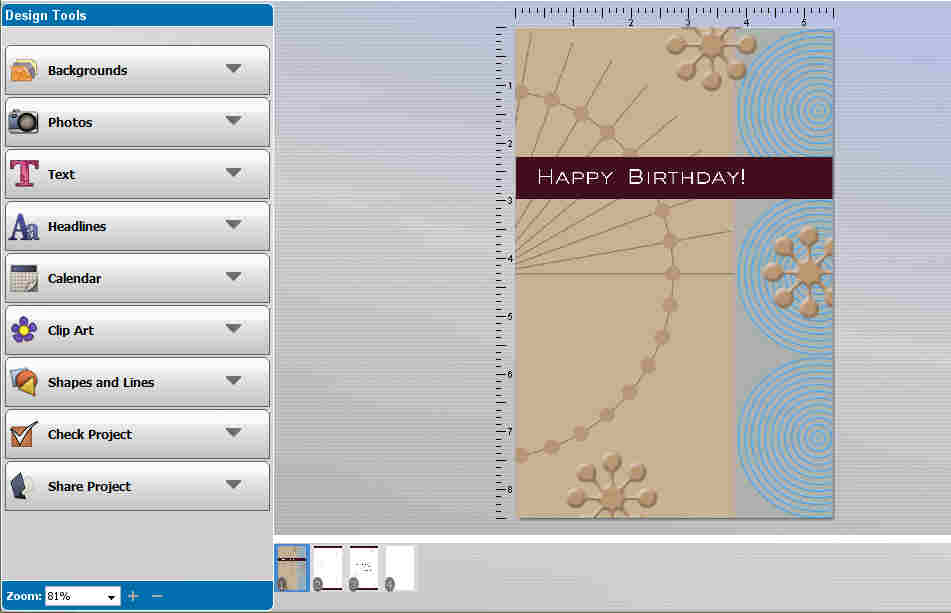




 New Messages
New Messages No New Messages
No New Messages Hot Topic w/ New Messages
Hot Topic w/ New Messages Hot Topic w/o New Messages
Hot Topic w/o New Messages Locked w/ New Messages
Locked w/ New Messages Locked w/o New Messages
Locked w/o New Messages Post New Thread
Post New Thread