JasonC
Posts: 1692
Joined: 12/14/2005
From: Hayward, CA
Status: offline

|
So you have small project and you would like to add multiple single images to one sheet. Here are the steps to do so.
Start a blank project and choose your dimensions. In an example we can choose 2x2 for the image dimensions.
Add one image. Then, move your mouse pointer to the bottom of your work space and right click on the current page you are working on. Select add page after.
Add another image. Repeat this step until you have enough images.
Click on Print at Home. Make sure to save your project. Under the print options, you can select the amount of images per page.
Now, all of your multiple page images will print on one sheet!
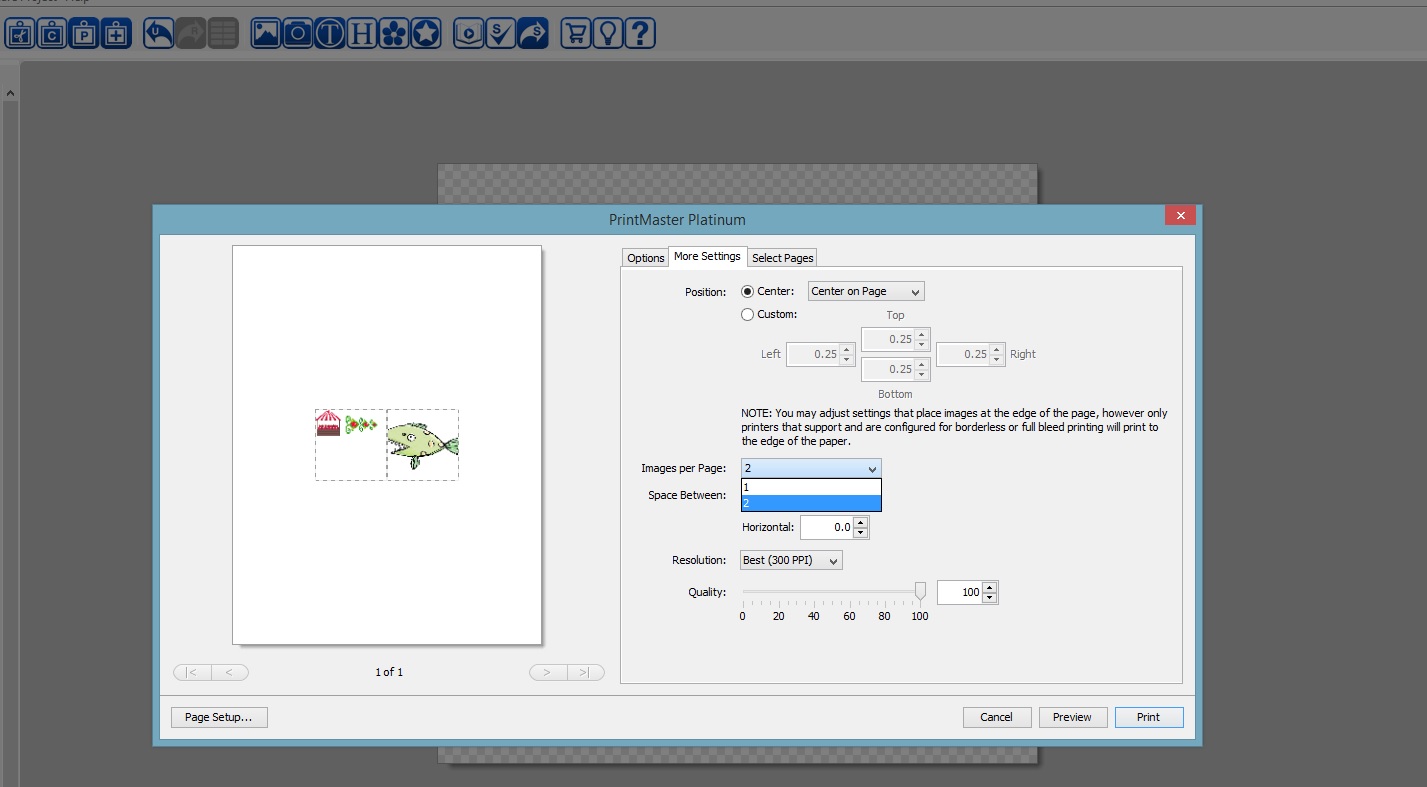
 Attachment (1) Attachment (1)
_____________________________
Jason Carver
Encore Sales Department and Customer Service
www.encore.com
For Tech Support, visit http://support.encore.com
|

 Printable Version
Printable Version
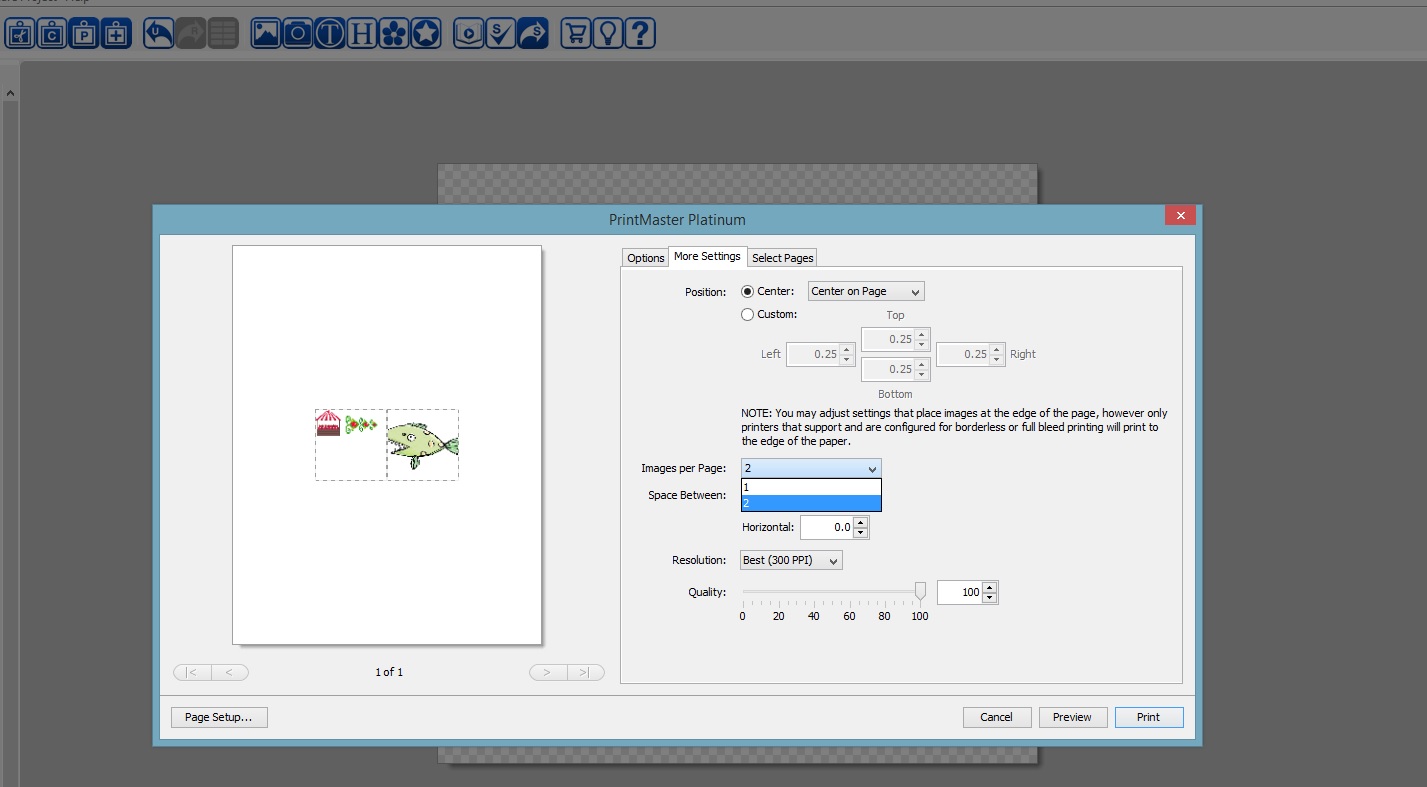






 New Messages
New Messages No New Messages
No New Messages Hot Topic w/ New Messages
Hot Topic w/ New Messages Hot Topic w/o New Messages
Hot Topic w/o New Messages Locked w/ New Messages
Locked w/ New Messages Locked w/o New Messages
Locked w/o New Messages Post New Thread
Post New Thread