lindarobin
Posts: 947
Joined: 8/28/2004
Status: offline

|
If you were coming into my store with a request for postcard printing, the easiest file to work with is a high resolution TIF. PDF is good, but it's going to be a whole lot more complicated for you to create a PDF to our specifications. Besides, the PDF that you create with PS is just a high res image which I would have to convert to TIF to accommodate our printing programs.
- Open a blank page project.
- Create a rectangle, 4.5 x 6.25. Center it exactly.
- Create a rectangle, 4.25 x 6. Center it exactly.
- Design your postcard within the 4.5 x 6.25 boundary. Do not go outside this rectangle, but be sure to design right to the edge.
- Make sure that anything you don't want to get cropped off remains well within the 4.25 x 6 boundary.
- Remove the smaller rectangle. You don't want the lines to show on your design.
- Select all, group and export as TIF. Make sure you are exporting the group as TIF, NOT the entire project which contains white space.
- Make sure you choose a high resolution, 300 dpi or higher, ie. 1350 x 1875 pixels or higher.
Now you have a high quality TIF file of the correct size and proportion that is required by the print shop.
A PDF is not required, but if you want to go through the exercise, then first read up on how to create a custom paper stock with full-bleed feature. You would be creating a custom size (4.5 x 6.25) project into which you would import the TIF.
< Message edited by lindarobin -- 9/15/2005 9:57:42 PM >
|

 Printable Version
Printable Version






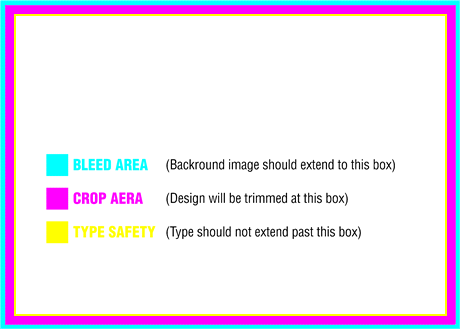

 New Messages
New Messages No New Messages
No New Messages Hot Topic w/ New Messages
Hot Topic w/ New Messages Hot Topic w/o New Messages
Hot Topic w/o New Messages Locked w/ New Messages
Locked w/ New Messages Locked w/o New Messages
Locked w/o New Messages Post New Thread
Post New Thread