JasonC
Posts: 1692
Joined: 12/14/2005
From: Hayward, CA
Status: offline

|
When you contact technical support, as part of the troubleshooting process, sometimes we will walk you through the process of working with hidden files and folders. If you are asked by our support representatives to work with these hidden files and folders on Windows 10, please do the following to enable this feature:
1. Click on the Start Button at the bottom left of the screen and click "File Explorer"
2. On that screen you will see File, Home, Share and View. Click on the View tab. When you click on the View tab, a button on the top right says "Options". Click on that button.
3. Under the Folder Options Dialog box click on the "View Tab"
4. Under Advanced Settings, click on "Show hidden files and folders" and click on Apply
5. Click OK. The hidden files and folders should be visible now. Continue to follow the directions our technical support staff give you and navigate to the folders as required in the support email.
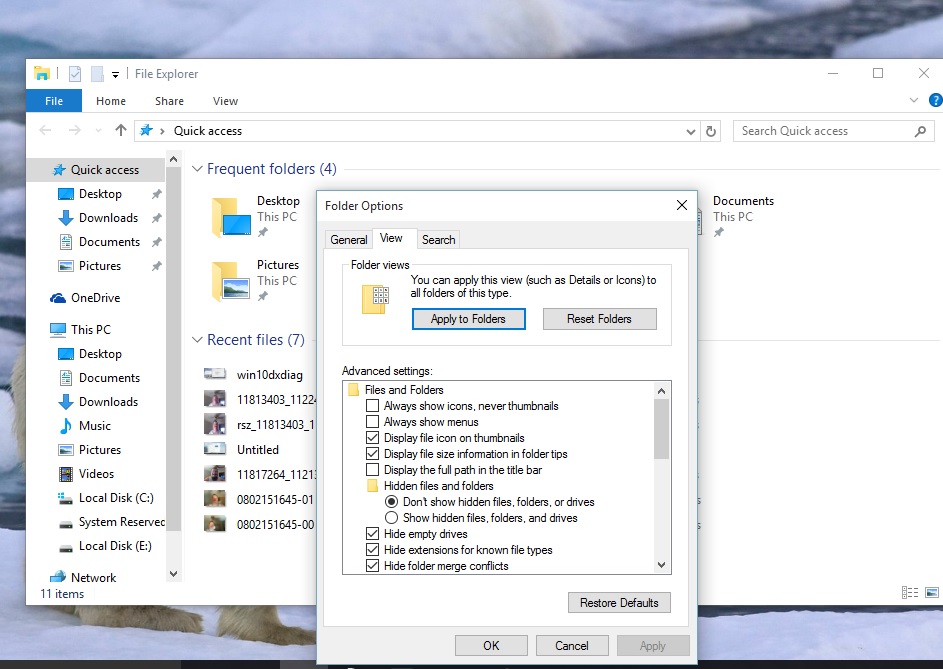
 Attachment (1) Attachment (1)
_____________________________
Jason Carver
Encore Sales Department and Customer Service
www.encore.com
For Tech Support, visit http://support.encore.com
|

 Printable Version
Printable Version
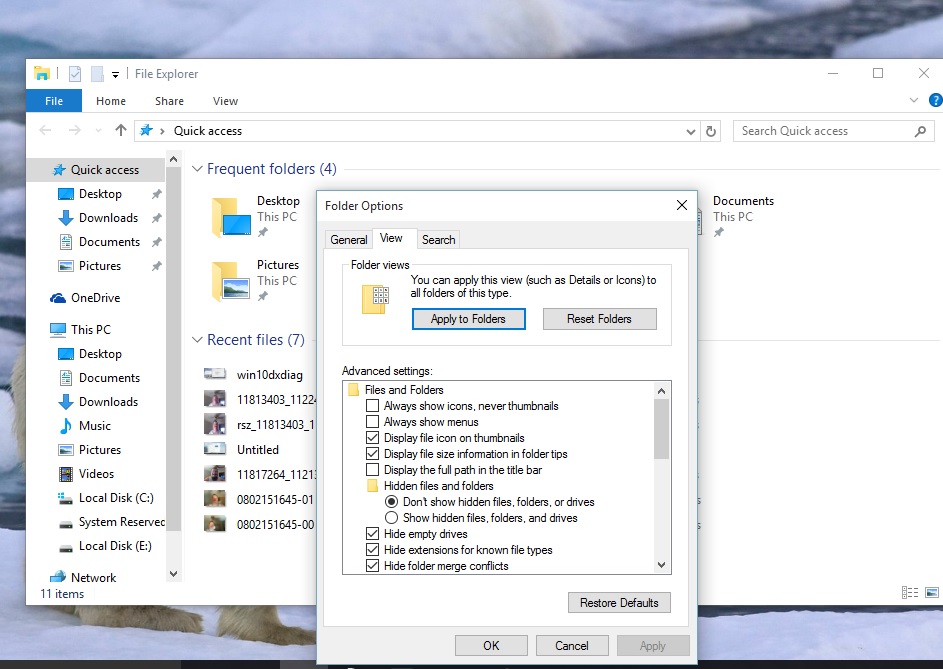






 New Messages
New Messages No New Messages
No New Messages Hot Topic w/ New Messages
Hot Topic w/ New Messages Hot Topic w/o New Messages
Hot Topic w/o New Messages Locked w/ New Messages
Locked w/ New Messages Locked w/o New Messages
Locked w/o New Messages Post New Thread
Post New Thread