ellengard
Posts: 3253
Joined: 10/2/2006
Status: offline

|
This is the info from the Help menu:
If you have page spreads enabled, this allows the image to span between pages, rather than being cut when it reaches the edge of the canvas.
Page Spreads
Spreads allow you view 2 pages simultaneously, move or span objects between pages.
- To enable spreads go to the View menu > Page Spreads. (or click the Spreads icon)
- To move an object to the adjacent page simply drag and drop it.
- To span an object between pages right-click on the object, then choose span.
Note: Your project type needs to be a Scrapbook Project for this feature to be enabled.
So to disable - go to the View menu and click Page Spreads which should toggle it off. If your project is not a Scrapbook project, there should be no spanning ability.
< Message edited by ellengard -- 3/20/2016 6:05:01 PM >
|

 Printable Version
Printable Version






 Hmmm... does not appear to work at all. I see a 2 page spread, all wonky looking. I followed the directions to span an object between the pages and it just cut off at the edge the same way it does without spanning.
Hmmm... does not appear to work at all. I see a 2 page spread, all wonky looking. I followed the directions to span an object between the pages and it just cut off at the edge the same way it does without spanning. 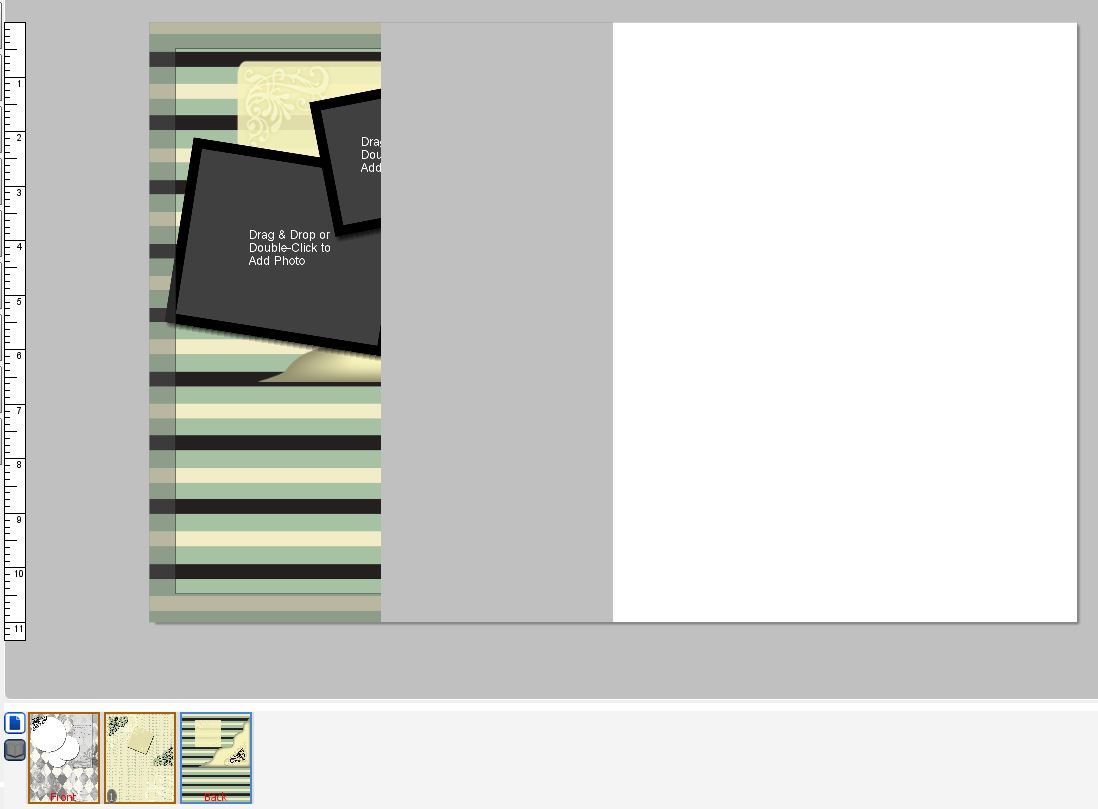

 New Messages
New Messages No New Messages
No New Messages Hot Topic w/ New Messages
Hot Topic w/ New Messages Hot Topic w/o New Messages
Hot Topic w/o New Messages Locked w/ New Messages
Locked w/ New Messages Locked w/o New Messages
Locked w/o New Messages Post New Thread
Post New Thread