Ashafique
Posts: 7
Joined: 8/1/2019
Status: offline

|
You can create your template as per your wish. For this purpose, you need to follow some steps to achieve this.
First, you should know the height and width of your label because based on label height and width you will calculate the actual size of the page.
Suppose we want to create an Avery label sheet template that will hold 21 Labels per sheet. Now first it is up to you how many rows and columns you want in the Avery Label sheet. In 21 labels per sheet, there are only two possibilities. You can take 3 rows and 7 columns or 3 columns and 7 rows.
I am here taking 3 columns and 7 rows. The methodology to implement both cases is the same.
First Launch the PS 5.0 and select the “Create blank project”
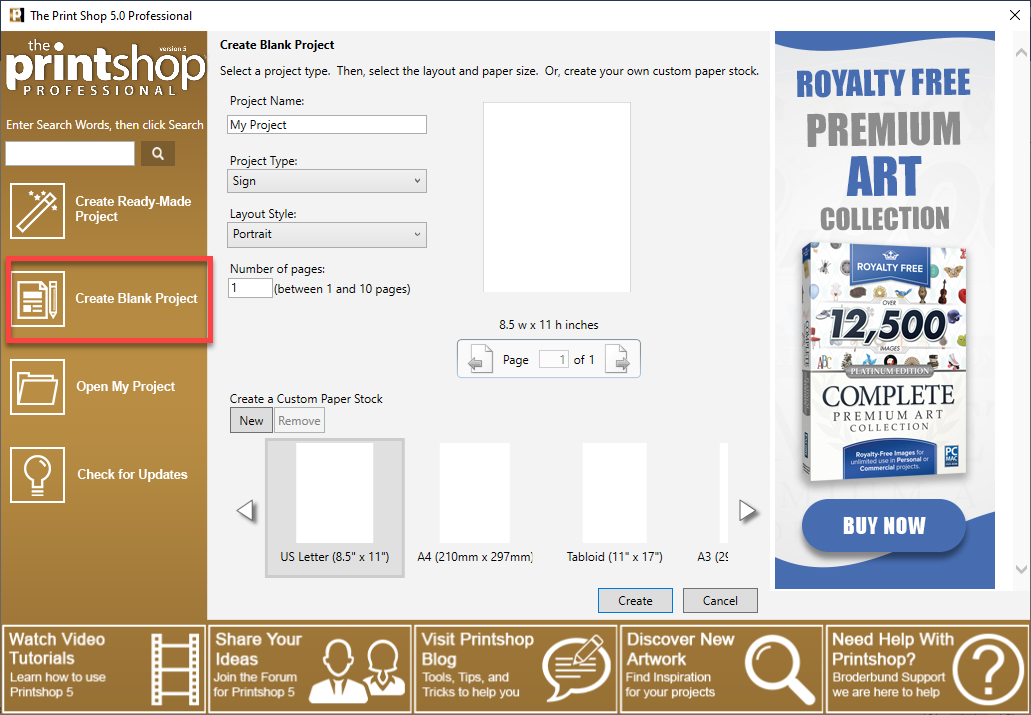
Then click on New
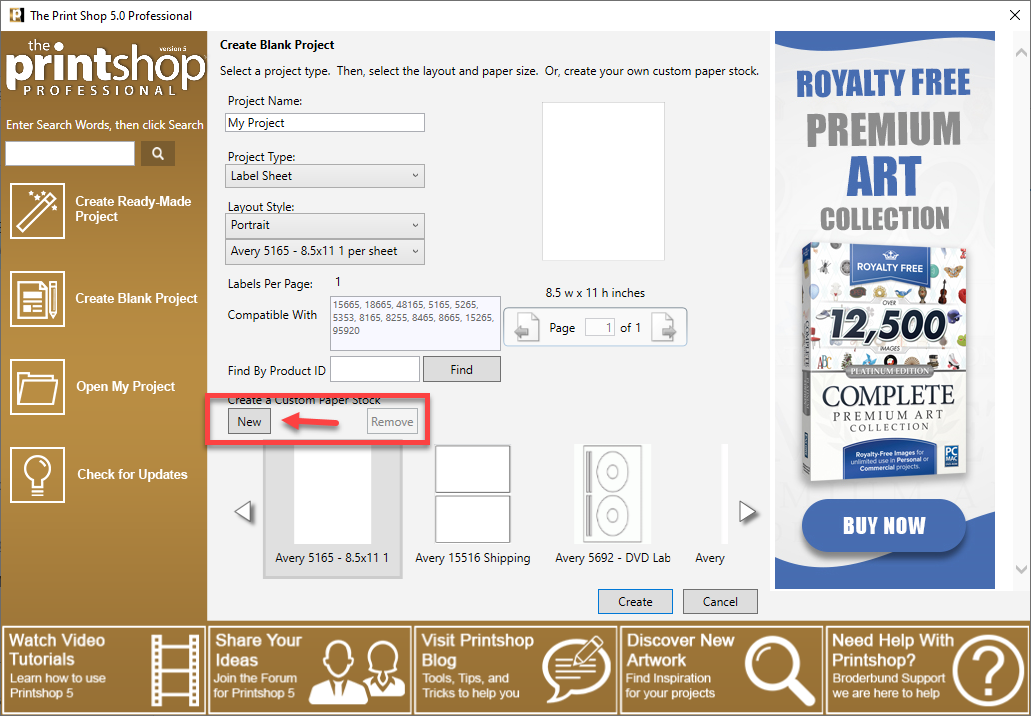
After clicking on New, you will see the below picture.
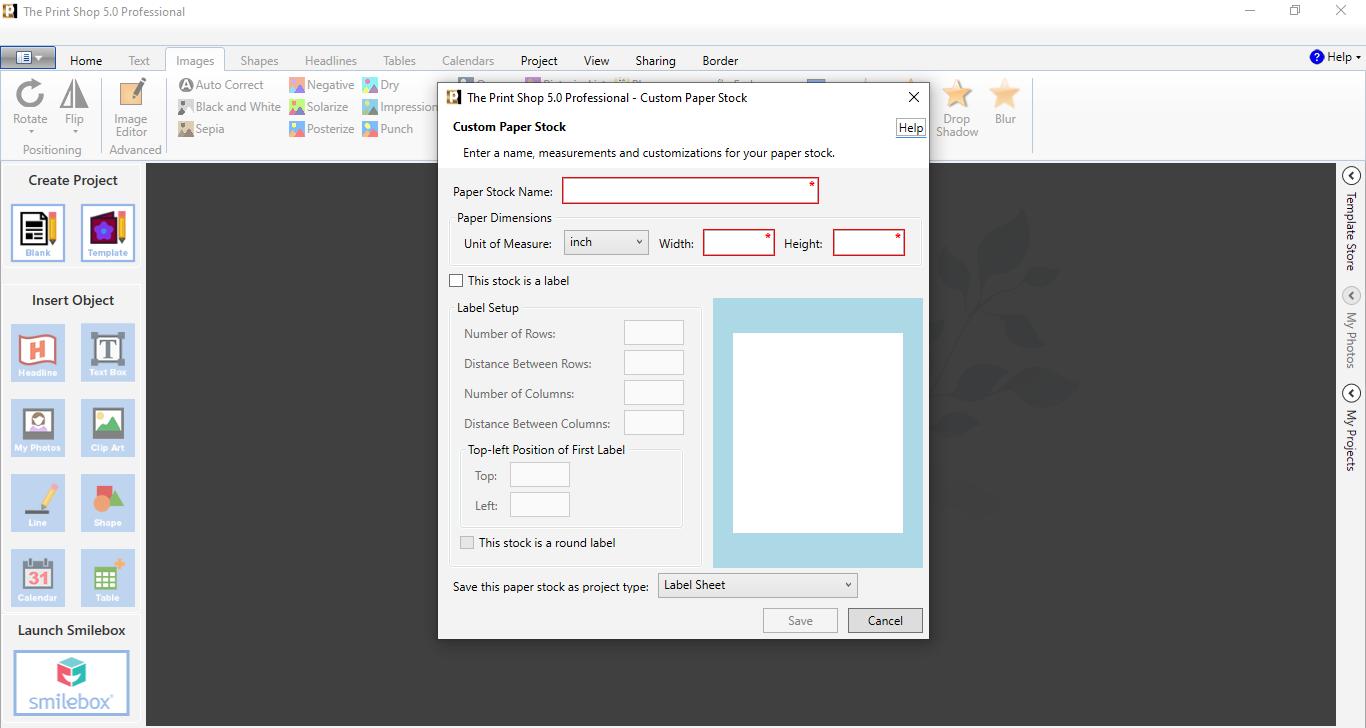
Here some fields are required and mandatory. So, you need to fill them. Give “Paper stock name”, Width and Height of paper stock. Now first you need to calculate how much height and width should be of this Avery Template.
Suppose we are creating an Avery Label Sheet Template here with 21 labels and each label has a 3.75-inch width and 2.5-inch height
Now it’s time to calculate the Avery Label sheet template height and width. In the above we mentioned that we are creating a label sheet template having 7 rows and 3 columns. Suppose we are providing 1-inch space between rows, columns and 1-inch space from the top, left, right and bottom.
If we have 3 columns and one label width is 3.75 then 3 x 3.75 = 11.25 will be that space which labels will cover. If 1-inch space from left, right and among columns, then 4 inches will also add in 11.25 to complete the Avery Label Sheet Template width. So, after adding 4 inches in 11.25 the total width of the page will be 15.25
Now the same thing will apply for the template height calculation. If one label has 2.5 heights and 7 rows, then 2.5 x 7 = 17.5 will be that space which labels will cover. If 1-inch space from the top, bottom and among rows, then 8 inches will also add in 17.5 to complete the Avery label sheet template Height. So, after adding 8 inches in 17.5 the total Height of page will be 25.5
Now, almost you have done everything to create custom Avery Label sheet Template. Fill the Custom Paper stock and click on save
You can also create Round labels by check This stock is a round label check-box
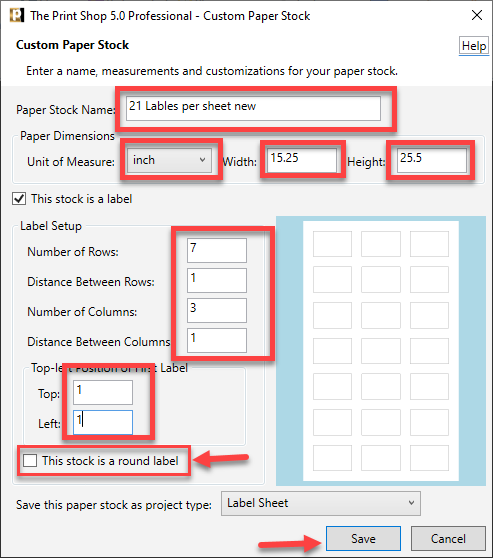
Now this template. will appear in Label sheet templates
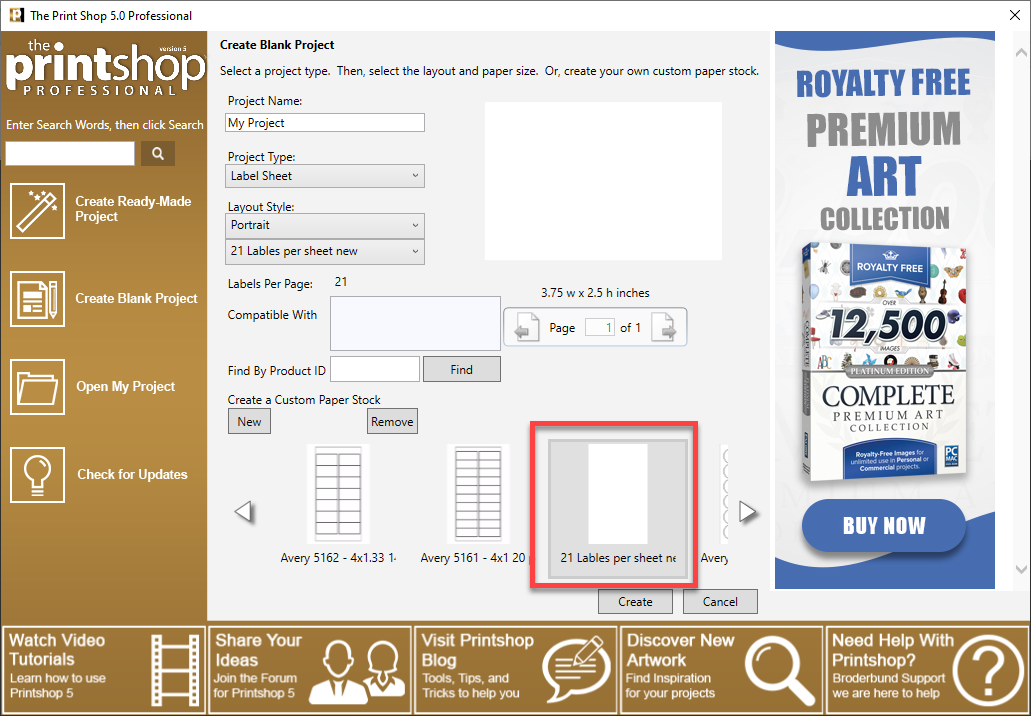
Now Click on “create” after select this newly created template and put some content or image on canvas. Now it will display the below result
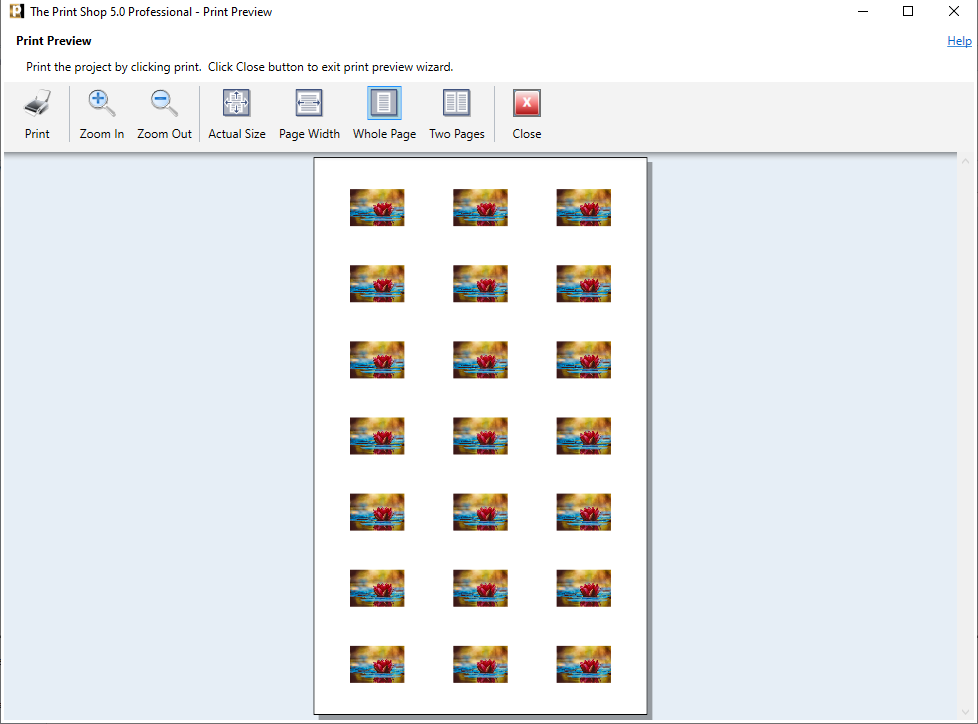
Note: From this way you can also create other type of custom projects like postcard, greeting card etc . For this purpose, select the desired Project type from Drop-down menu.
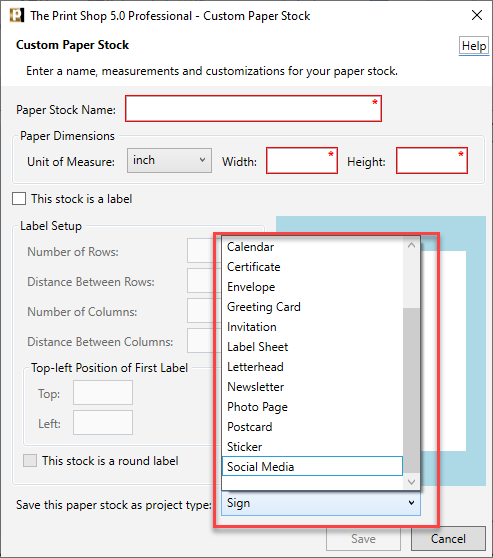
< Message edited by Ashafique -- 9/23/2019 6:09:23 AM >
|

 Printable Version
Printable Version

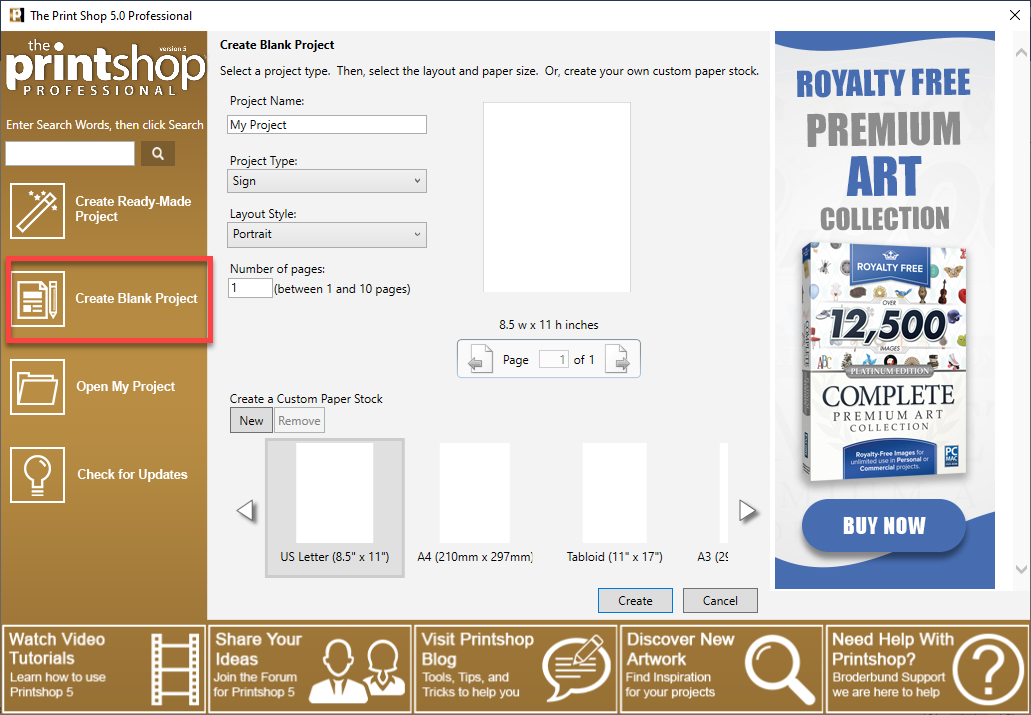
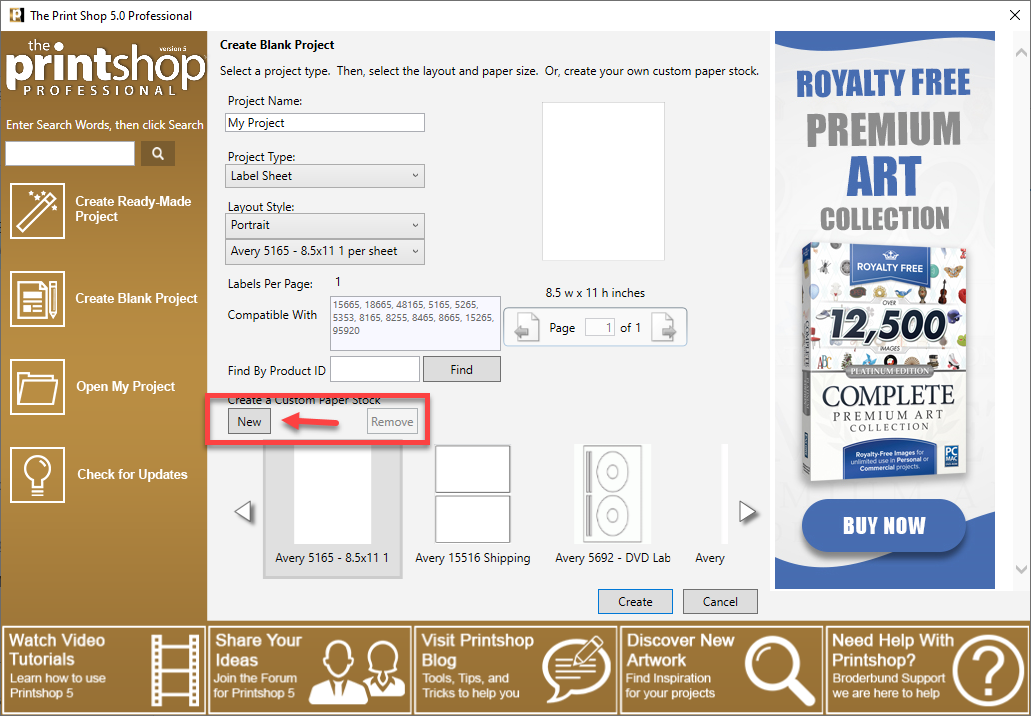
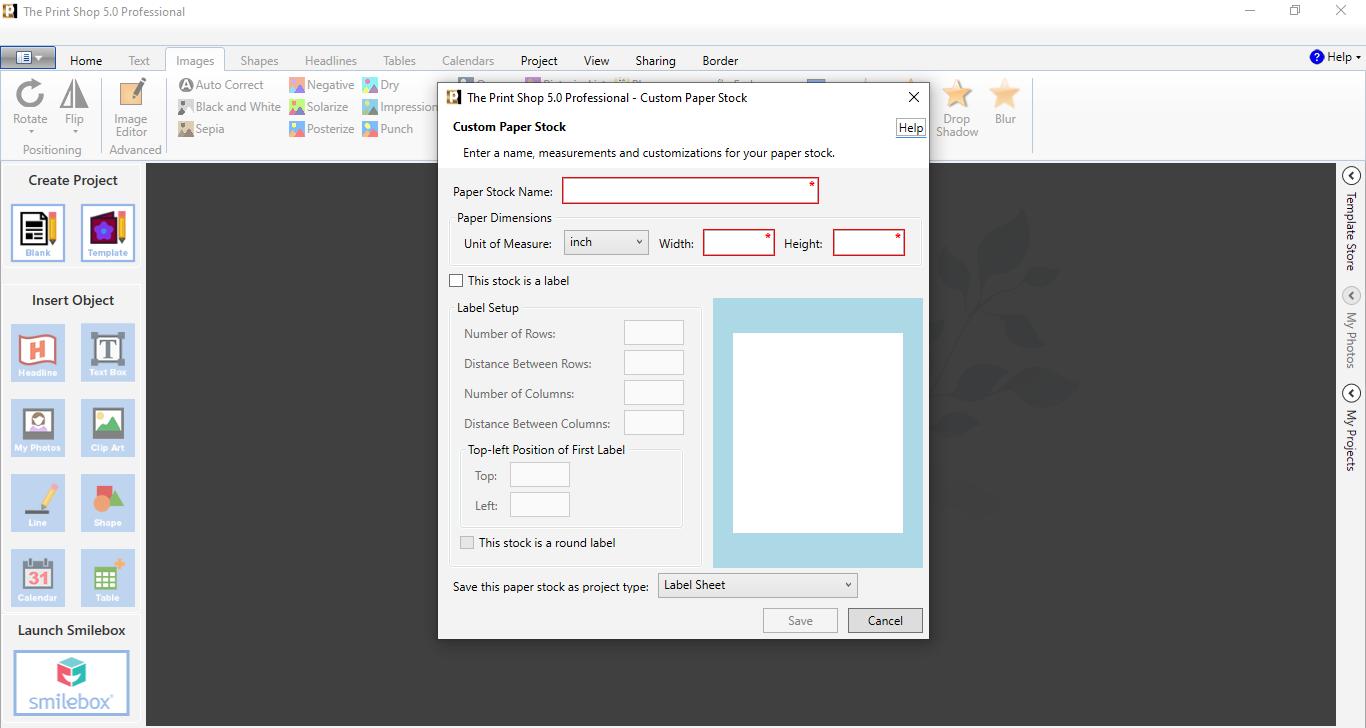
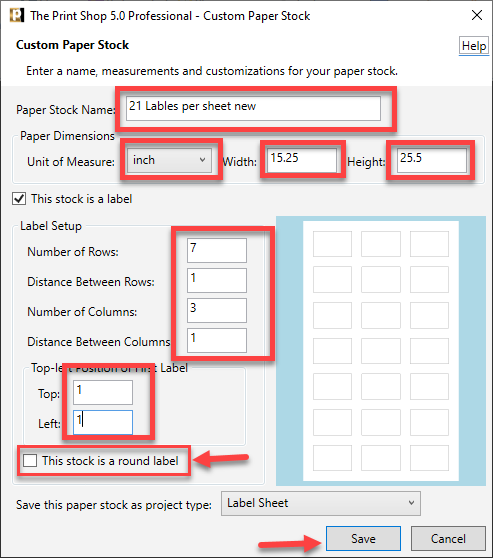
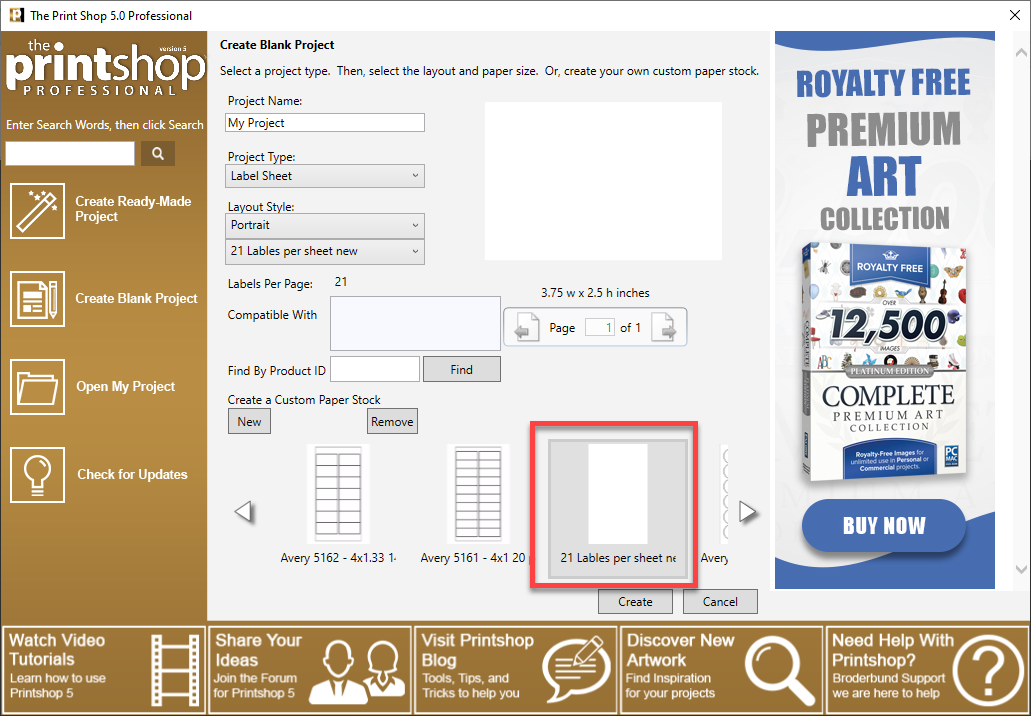
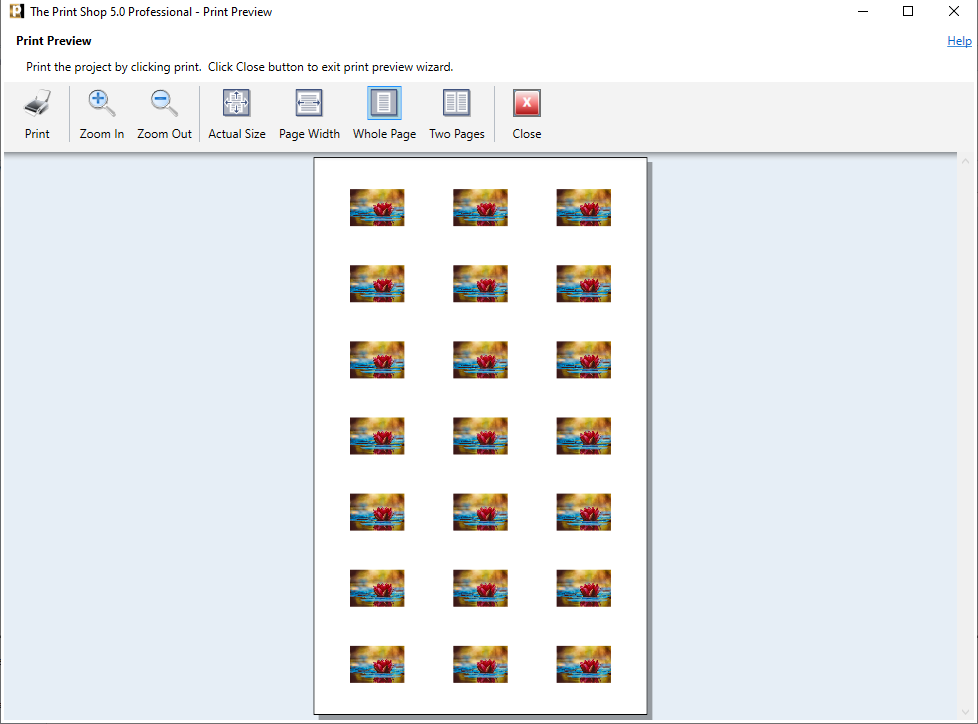
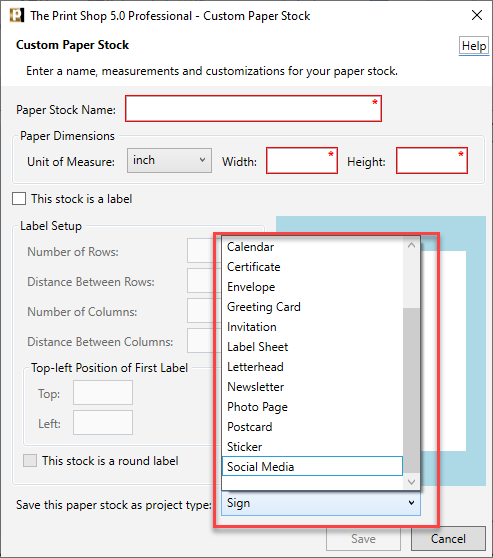





 New Messages
New Messages No New Messages
No New Messages Hot Topic w/ New Messages
Hot Topic w/ New Messages Hot Topic w/o New Messages
Hot Topic w/o New Messages Locked w/ New Messages
Locked w/ New Messages Locked w/o New Messages
Locked w/o New Messages Post New Thread
Post New Thread