lindarobin
Posts: 947
Joined: 8/28/2004
Status: offline

|
Select the graphic you want to alter, then "Apply Photo Effects". Go to Area Effects. Select the area you wish to fade. Check out the different effects that would give you the desired result. Brighten, blur, desaturate, etc. Don't forget that you can increase the intensity of the effect, too. Several effects can be applied, but only one at a time i.e. close the Photo Work shop, then select your graphic again and click "Apply Photo Effects".
< Message edited by Brandy redux -- 6/20/2010 7:13:44 PM >
|

 Printable Version
Printable Version






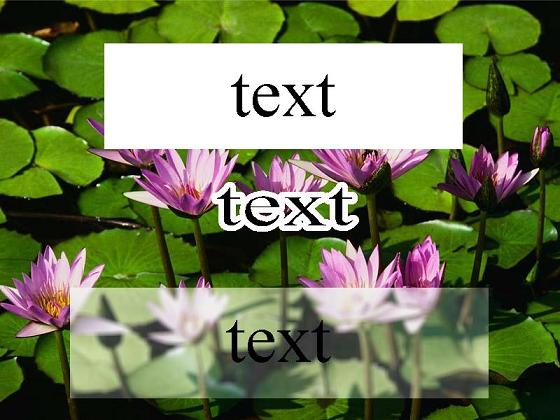

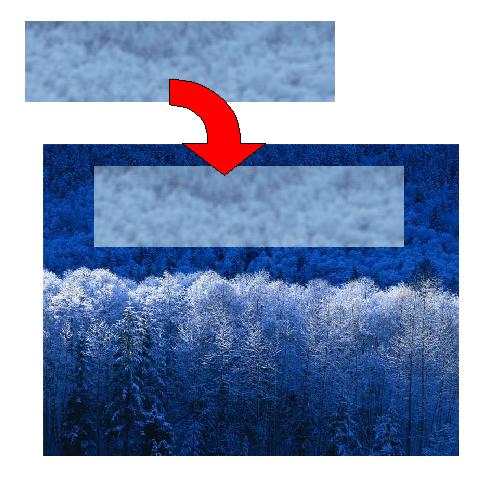
 New Messages
New Messages No New Messages
No New Messages Hot Topic w/ New Messages
Hot Topic w/ New Messages Hot Topic w/o New Messages
Hot Topic w/o New Messages Locked w/ New Messages
Locked w/ New Messages Locked w/o New Messages
Locked w/o New Messages Post New Thread
Post New Thread