Brandy redux
Posts: 2376
Joined: 2/7/2007
Status: offline

|
NOTE: Unlike later versions of Print Shop - which require that .NET Framework 1.1 be installed on the hard drive before Print Shop is installed - Print Shop 15 does not require .NET Framework 1.1.
32-bit version of Windows 7:
When a ‘clean’ install is done of Print Shop 15, exactly as described in this FAQ
'Clean' Install on Win98/Me/XP/2000/Vista/Win7
Print Shop 15 should install quite easily on a 32-bit version of Windows 7.
64-bit version of Windows 7:
When a ‘clean’ install is done of Print Shop 15, exactly as described in this FAQ
'Clean' Install on Win98/Me/XP/2000/Vista/Win7
Print Shop 15 should install quite easily on a 64-bit version of Windows 7.
If .NET Framework 1.1 is not already installed on the computer, the "Program Compatibility Assistant” in Windows 7 might display this message
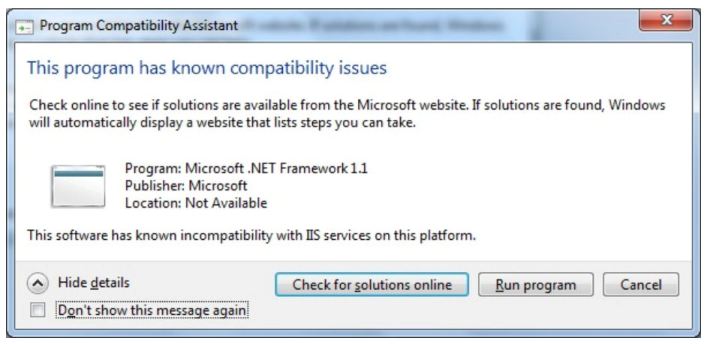
To continue with the installation, select "Run Program". After .NET Framework 1.1 is installed, the necessary updates will be pulled from the Microsoft Windows Update Service.
**********
Several things should be kept in mind about Print Shop 15 - regardless of whether Print Shop 15 is installed on a 32-bit version of Windows 7 or on a 64-bit version of Windows 7.
1. Print Shop 15 was originally designed for only these Operating Systems: Windows 2000 / 95 / 98 / XP
So, there is no guarantee that Print Shop 15 is completely compatible with any newer Operating System, including Windows 7. And, since Print Shop 15 was discontinued many years ago, there will be no patches for Print Shop 15.
2. The Print Shop 15 online options are no longer accessible.
Print Shop 15 Online Options include the following:
* 'More Projects' tab of the Project Gallery
* 'More Art & Photos' tab of the Art Gallery
* 'Professional Printing' option in the 'File' menu and in 'Finish Project'.
If any attempt is made to access either the 'More Projects' tab of the Project Gallery or the 'More Art & Photos' tab of the Art Gallery, a 'Please Select User' window will appear. The only way to get rid of that window would be to click on the red X in the upper right hand corner of the window. Then, a message will appear which says, "To access The Print Shop Deluxe 15 Online galleries you must have a valid account at Broderbund.com. Please register with Broderbund.com". To get rid of that message, it is necessary to click on either the 'All Projects' tab if you are on the Project Gallery or on the 'All Art & Photos' tab if you are on the Art Gallery. And, as long as you never click on the 'More Projects tab of the Project Gallery or the 'More Art & Photos' tab of the Art Gallery, you should never have to deal with those messages again.
3. Print Shop 15 can be registered. However, since registration was originally required only for the purpose of accessing online images, it is not necessary to register Print Shop 15 - because it is no longer possible to access the online images.
< Message edited by Brandy redux -- 2/9/2011 8:14:42 PM >
_____________________________
For More Help: Click on the FAQ link at the top of this page Then, click on the All FAQ's button on the next page To contact me by email, please send your message to pine_97@yahoo.com
|

 Printable Version
Printable Version

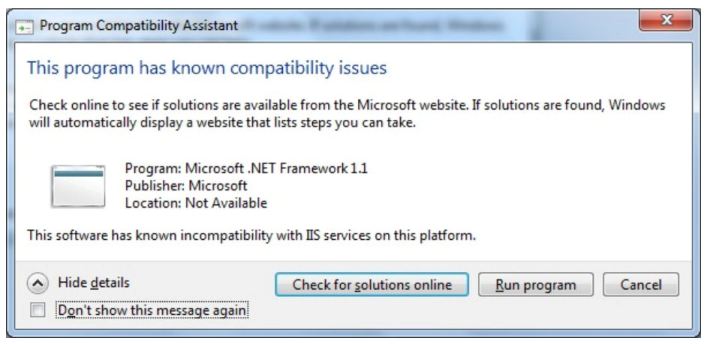




 New Messages
New Messages No New Messages
No New Messages Hot Topic w/ New Messages
Hot Topic w/ New Messages Hot Topic w/o New Messages
Hot Topic w/o New Messages Locked w/ New Messages
Locked w/ New Messages Locked w/o New Messages
Locked w/o New Messages Post New Thread
Post New Thread