ellengard
Posts: 3253
Joined: 10/2/2006
Status: offline

|
There is no blank template (i.e. from scratch) for CD/DVD labels. Rather, any of the Ready-Made Avery 8965 templates are pre-formatted with the circle shapes in the correct position for printing onto Avery 8965 label paper. Click on the circle shape and you will notice that the Shapes tab opens, showing you that a certain Fill was applied. You can replace this fill with any other fill, including solid colors, gradients, Print Shop clipart, or your own images.
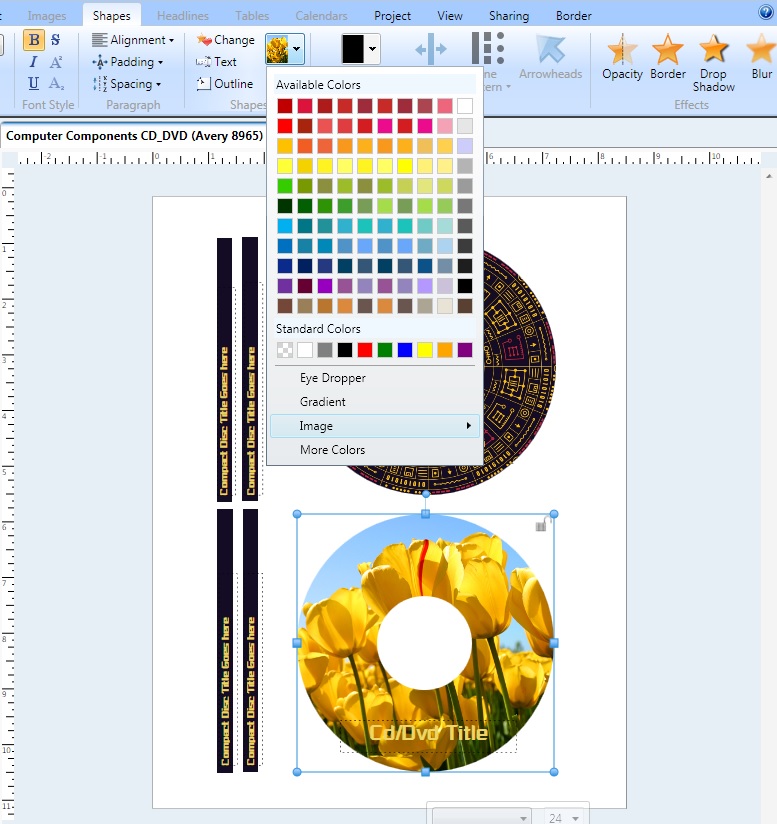
You change the fill for the rectangles, similarly.
Delete any text boxes and start your own, or just edit the contents of the existing text boxes. These existing text boxes help with the positioning and font size.
Changing the shape fill is the easiest way to customize your label. Alternatively, you can add images to cover the shape. Tip: I change the shape fill to white color and then add a thin outline via the Border button (one of the star buttons). Then I lock the shape so I can't accidentally shift its position. This helps me to position my images within the circle. Anything outside the circle will still print, but won't be on your label once you peel it off.
 Attachment (1) Attachment (1)
< Message edited by ellengard -- 3/4/2016 4:49:27 PM >
|

 Printable Version
Printable Version






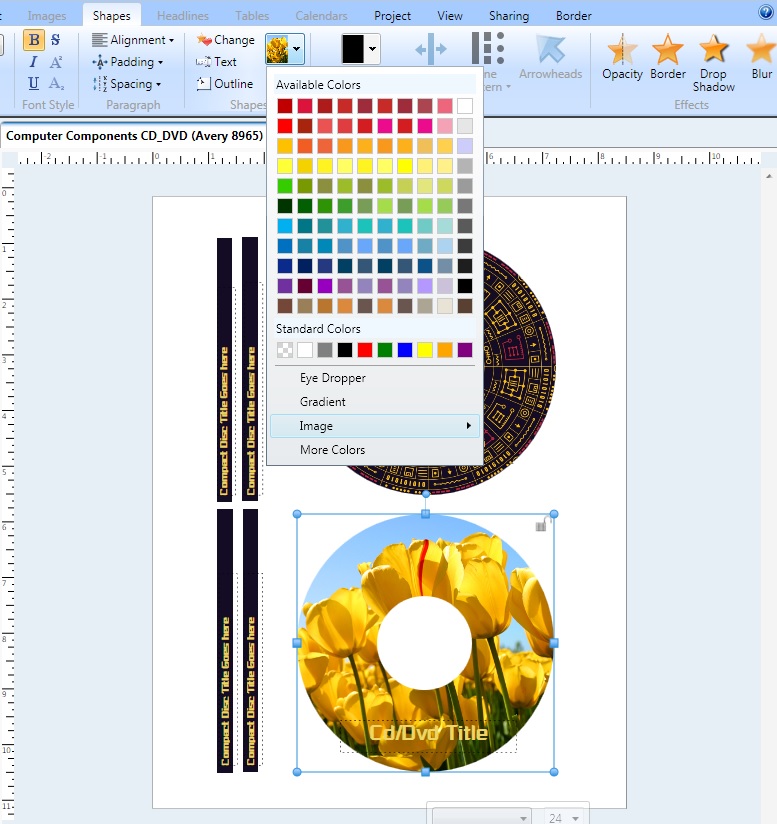

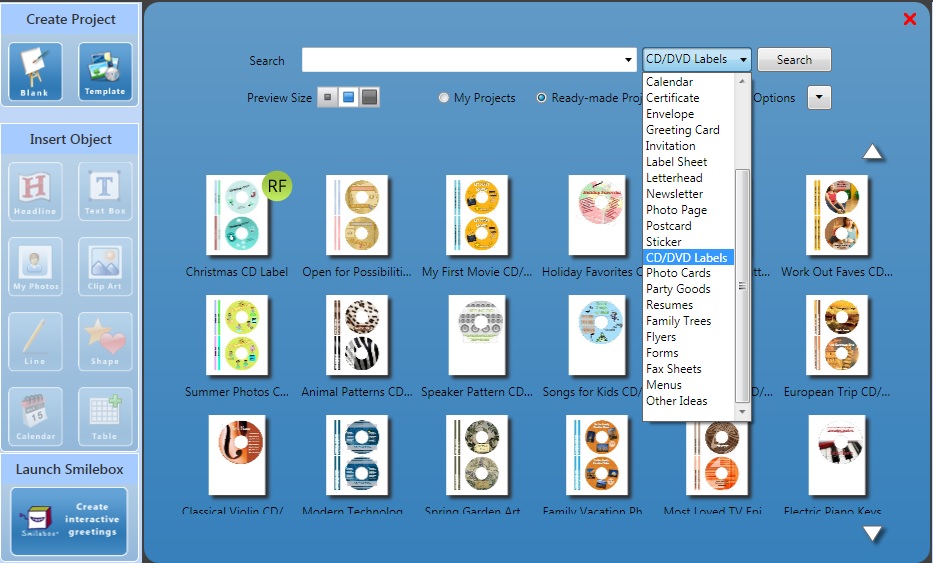
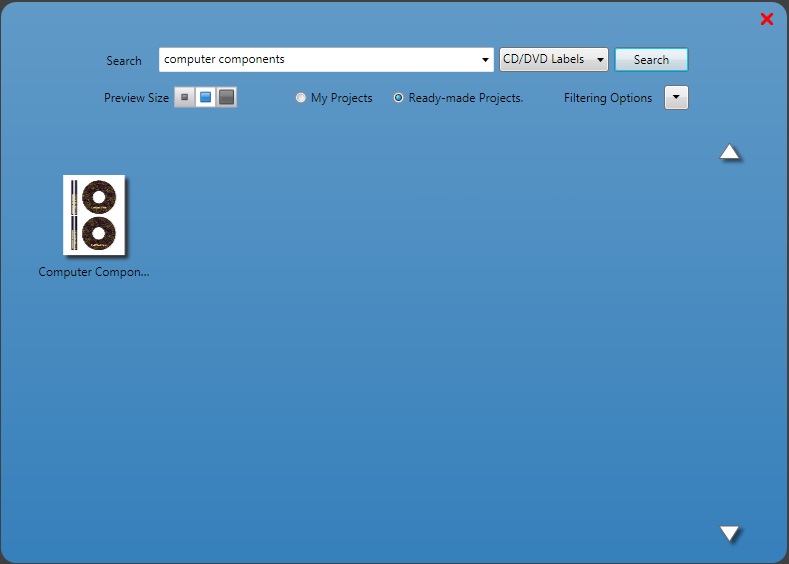
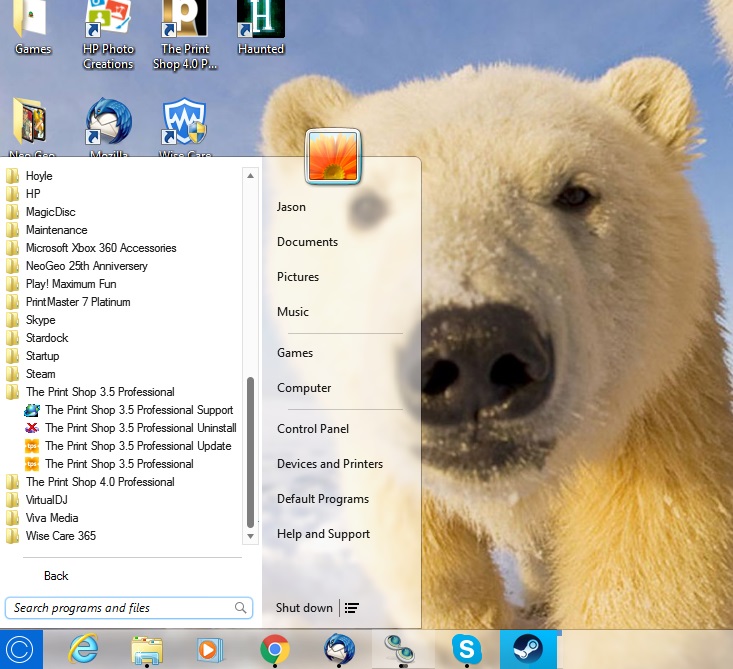

 New Messages
New Messages No New Messages
No New Messages Hot Topic w/ New Messages
Hot Topic w/ New Messages Hot Topic w/o New Messages
Hot Topic w/o New Messages Locked w/ New Messages
Locked w/ New Messages Locked w/o New Messages
Locked w/o New Messages Post New Thread
Post New Thread