ellengard
Posts: 3253
Joined: 10/2/2006
Status: offline

|
Both of my quarter-fold cards printed correctly, one made from Create Blank Project and one from the Ready-Made templates. Some time ago, someone mentioned that choosing Page Range of "All" vs "1-3" made a difference. I tried both ways and my card printed correctly, but you may want to try "1-3" instead of "All" (or vice-versa).
Another possibility is that you need an updated printer driver. Check for a Win10 compatible driver for your printer model.
An alternate method of getting your quarter-fold card done: Save As PDF. Open the PDF in Adobe Reader and print from that app. Likewise, Save As JPG works, too. It can be printed "full page" from Windows Print app.
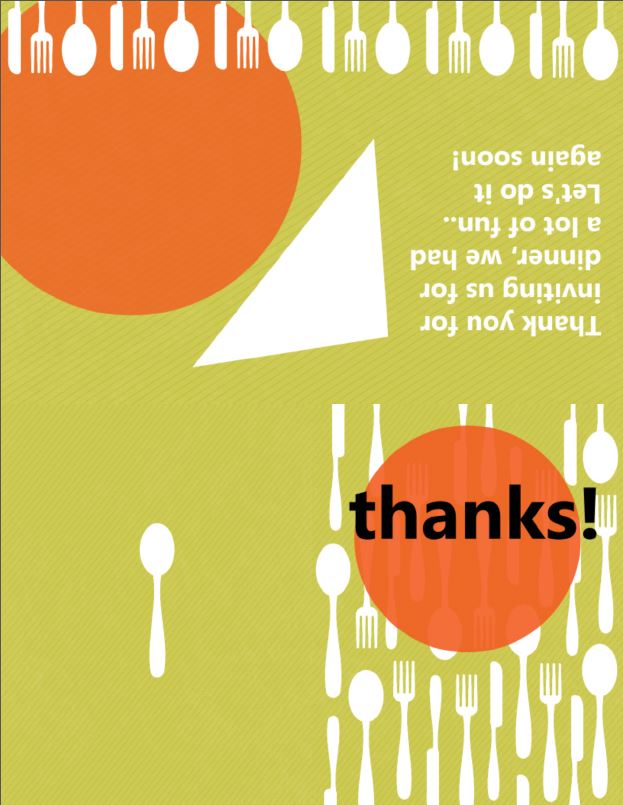
 Attachment (1) Attachment (1)
< Message edited by lindarobin -- 10/23/2015 9:20:29 PM >
|

 Printable Version
Printable Version






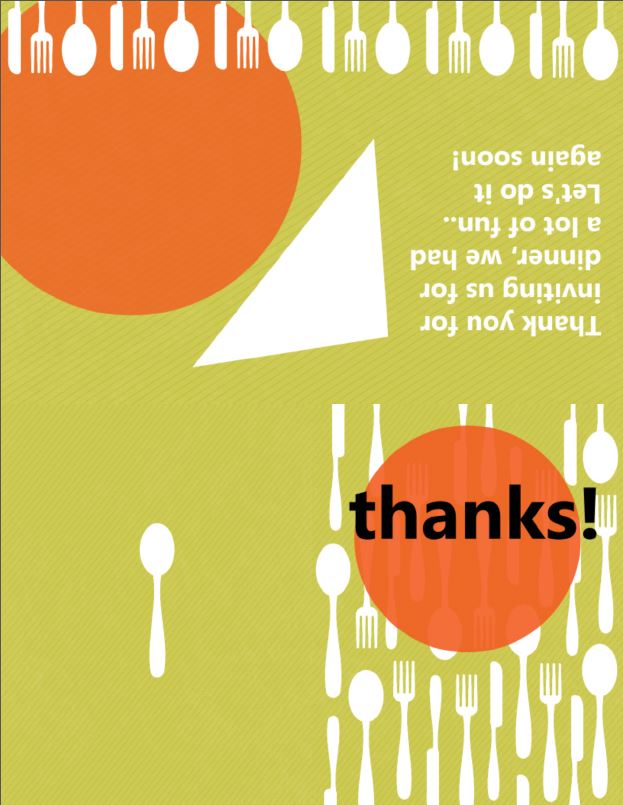

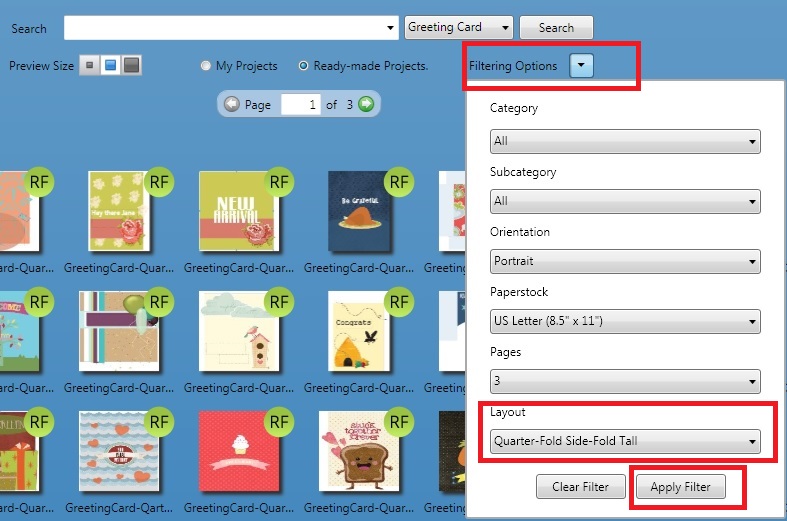
 New Messages
New Messages No New Messages
No New Messages Hot Topic w/ New Messages
Hot Topic w/ New Messages Hot Topic w/o New Messages
Hot Topic w/o New Messages Locked w/ New Messages
Locked w/ New Messages Locked w/o New Messages
Locked w/o New Messages Post New Thread
Post New Thread